Adding or removing allocated reports in CQRS National
Ordinarily, Descendant Organisations are not allowed to run reports for services commissioned by their Parent Organisations. However, using the Allocated Reports functionality Parent Organisations may give permission to selected Descendant Organisations to view specific report information.
This job aid is aimed at users within a Commissioning Organisation with the role of Organisation Administrator.
Note: The data that appears in this job aid is for training purposes only and does not represent actual data.
Adding Allocated Reports
- From the CQRS Home screen, select the Administrative Tasks tab, then select the Manage Org’s & Users sub-tab, and then select the Allocated Reports sub-tab.
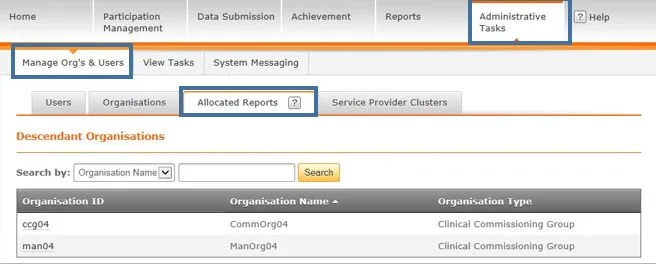
All Descendant Organisations are displayed. You may search for specific organisations using the Search by function.
2. Select the Descendant Organisation you wish to grant allocated report permissions to by clicking on the Organisation ID link.
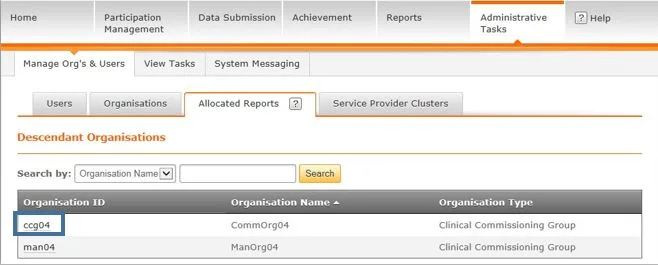
3. Select one or more Quality Services to be allocated to the Descendant Organisation. To allocate all Quality Service, use the Select All checkbox.

NOTE: Quality Services can be filtered by Financial Year and/or Payment Type.
4. Select the Submit button.
5. A confirmation message will display at the top of the screen to indicate the allocations have been saved. Now when the Descendant Organisation runs a report for the selected service, information from the Parent Organisation’s commissioned services will be included.

Removing Allocated Reports
To remove reports from being allocated to an organisation, follow the same steps outlined above.
- From the CQRS Home screen, select the Administrative Tasks tab, then select the Manage Org’s & Users sub-tab, and then select the Allocated Reports sub-tab.
2. Select the Descendant Organisation.
3. Once on the Select Quality Service screen, the list of Quality Services will display with checkmarks beside the services allocated.
4. To remove the service from allocation, simply remove the checkbox beside the Quality Service.
5. Click the Submit button at the bottom of the page.