Manually inputting achievement data in CQRS National
Most achievement data within CQRS are extracted automatically from GP clinical systems. However, data can be entered manually in the following instances:
- The Service Provider does not support automatic extracts.
- The Service Provider’s clinical system does not support automatic extracts for the Quality Service(s).
- The Quality Service achievement data cannot be manually extracted.
- There is a technical issue that prevents automatic extracts.
This job aid is aimed at Service Providers with the role of ‘Achievement Entry’ who input achievement data manually.
Note: The data that appears in this job aid is for training purposes only and does not represent actual data.
- From the CQRS Home screen, select the Data Submission tab.
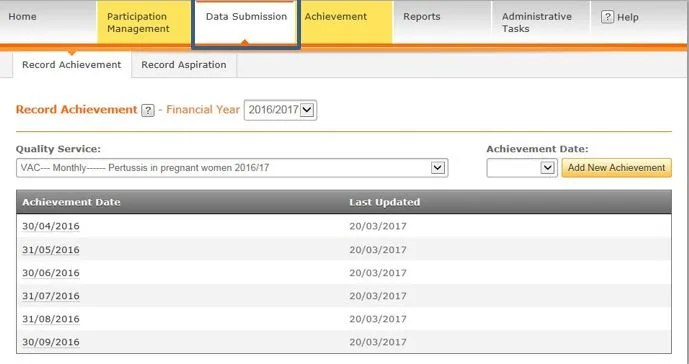
NOTE: The Record Achievement screen displays. You can filter on any combination of Financial Year and Quality Service in order to view the service against which you wish to enter data.
2. Having located the required service, select the Achievement Date drop-down. This displays a list of valid submission dates for the selected service.
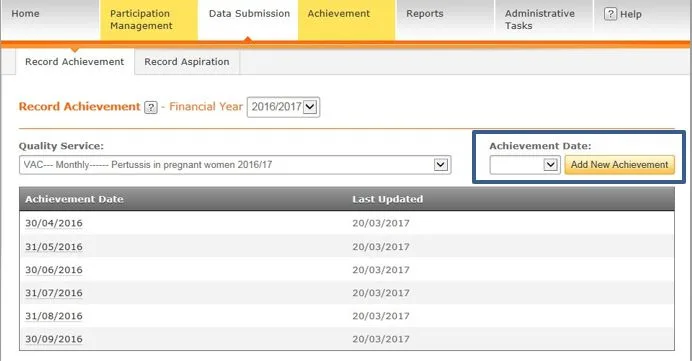
3. Select the date you are making a submission for and select the Add New Achievement button.
NOTE: Achievement Dates highlighted yellow indicate a payment date.
4. CQRS displays a summary of all Indicator Groups within your chosen service.
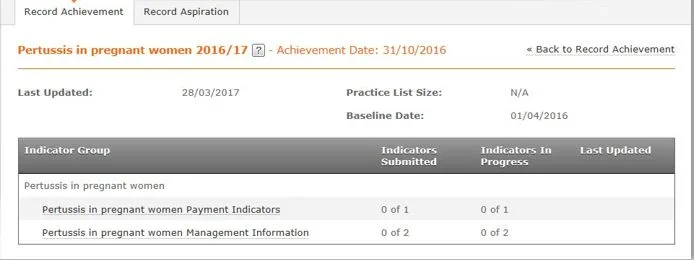
5. Select the Indicator Group against which you wish to input data.
6. The selected Indicator Group details are displayed.
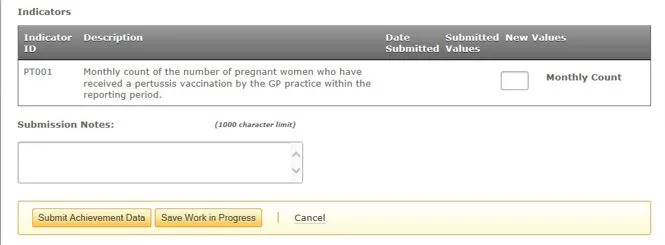
7. By selecting the available fields, you can add new achievement data against submission dates and values at a group and indicator level.
Once you have entered the necessary data, you have the choice of saving the achievement as work in progress (allowing you to return later to add or update it) or submitting the data and triggering calculations.
8. Select either the Submit Achievement Data or Save Work in Progress button.
9. Depending on your choice, CQRS will display confirmation that the achievement has been saved as work in progress or that it has been successfully submitted.