Working with pre-defined reports in CQRS National
CQRS enables you to retrieve data based on a combination of criteria (e.g. Quality Service, Financial Year, Achievement Date, etc.). Once retrieved, you can view, print or save the results. These are known as pre-defined reports and are accessed from the Reports tab on the CQRS Home screen. It is important to note that your CQRS user role determines which reports you can view and run.
This job aid outlines the report categories and basic steps required to run, save and export a pre-defined report.
Note: The data that appears in this job aid is for training purposes only and does not represent actual data.
Report Categories
Pre-defined reports are grouped into four categories and can be accessed from the sub-tabs under the Reports tab on the CQRS Home screen.

Each sub-tab has two elements:
A. Run a Report. This panel contains topic specific links to pre-defined reports.
B. Previously Run. This displays topic-specific reports that you have previously run and saved.

Running a Pre-defined Report
- Navigate to the sub-tab containing the pre-defined report (See CQRS Job Aid: CQRS Available Reports for a list of available pre-defined reports based on role).
- Select the pre-defined report link.
- Before you can run a report you must specify the search parameters against which CQRS will filter records that will be displayed in the report.
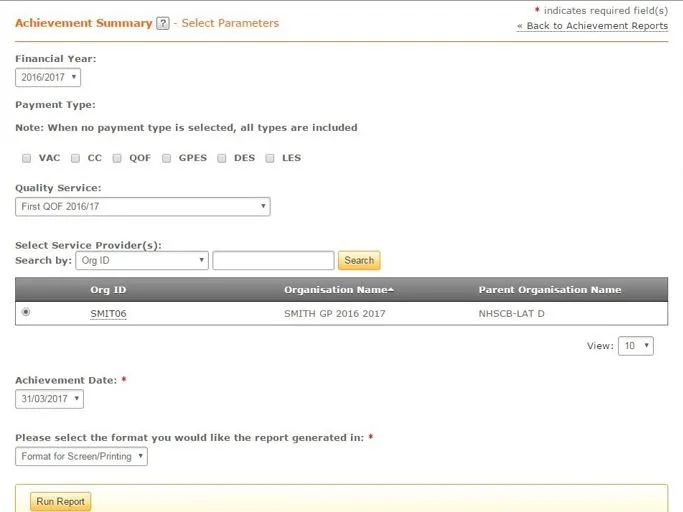
NOTE: Available search parameters will depend on the type of report you are running.
4. Select the Run Report button.
5. Pre-defined reports display in a new browser tab.
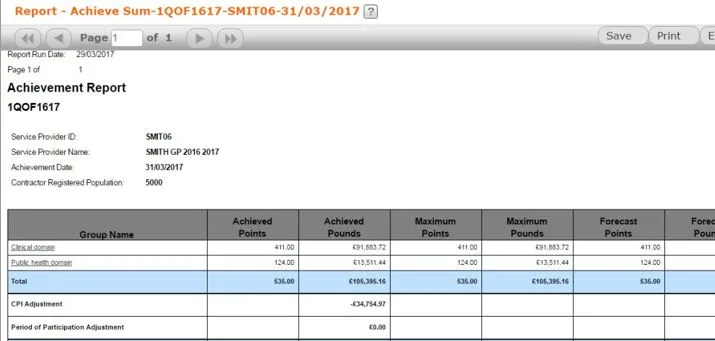
Note: The report window scrollbars allow you to move up and down or left and right to view the report.
6. Note that you can drill down and view a sub report on Domains by selecting the underlined Domain name listed in the first column.
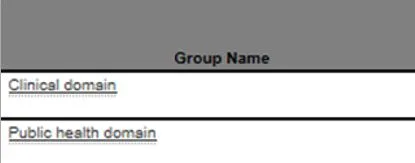
7. Sub reports will appear in new browser tabs. Use these tabs to move back through previous reporting windows.
Saving a Pre-defined Report
8. Select the Save button in the report window.
9. Saved reports are retained for 30 days from the date they were first run and can be re-run from the Previously Run panel without the need to set parameters. Reports are saved with the date they were first run appended to the report name.
Exporting a Pre-defined Report
CQRS provides three options for exporting reports. Once exported data can be formatted and manipulated to suit your needs.
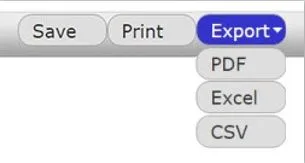
PDF (Portable Document Format) is a widely used file format which can represent documents across a range of software applications and operating systems. It is especially useful if you wish to share the report with others who may not have access to applications such as Microsoft Excel. Note that PDF files have a limitation: They cannot easily be edited or formatted without specialist software.
Excel (XLS) permits you to save a report in a format that is compatible with all versions of Microsoft Excel.
CSV (comma-separated values) reports are exported in plain text format that can be read by most software applications. Use CSV if your spreadsheet or database application is unable to view reports exported in Excel format.