Updating a Service Provider Cluster in CQRS National
Once a Service Provider Cluster is created, you may add additional organisations to the cluster. This job aid will review the steps for that task.
This job aid is aimed at users within a Commissioning Organisation with the role of Organisation Administrator.
Note: The data that appears in this job aid is for training purposes only and does not represent actual data.
- From the CQRS Home screen, select the Administrative Tasks tab, then select the Manage Org’s & Users sub-tab, and then select the Service Provider Clusters sub-tab.

2. Click the Short Name of the Service Provider Cluster to update.

3. On the Service Provider Cluster screen, you may modify the Name and/or the Description for the Cluster. The Short Name is system-defined and cannot be updated.
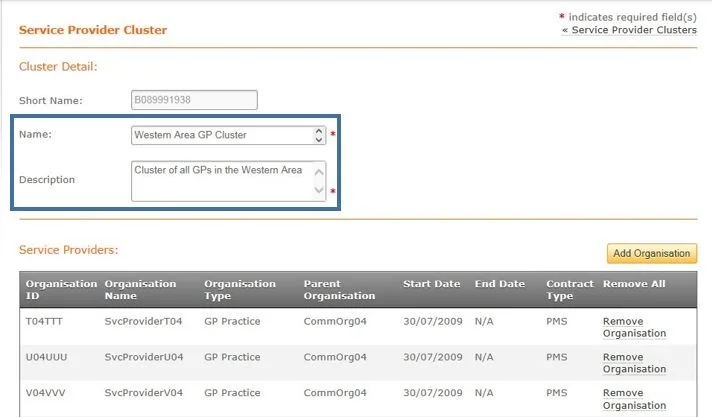
4. To add an organisation, click the Add Organisation button.
5. You may add an organisation to the cluster by selecting the organisation’s corresponding checkbox. You may select all organisations by using the Select All checkbox. To filter Service Providers, use the Search by function.
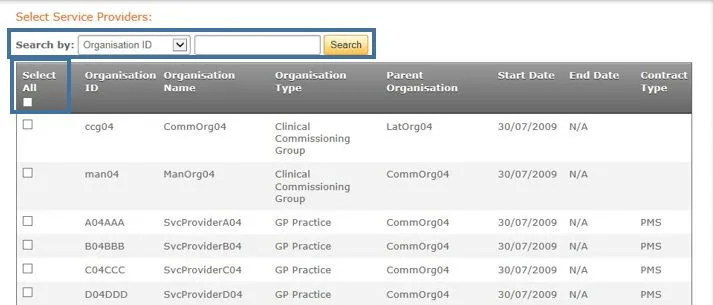
6. Once you have selected the Service Provider(s) to add to the cluster, click the Continue button on the bottom of the page.

Once the organisation(s) is added, you will be transferred back to the Cluster Detail screen. The newly added organisation(s) will be listed in the Service Providers section.
Click the Submit button to save your changes.
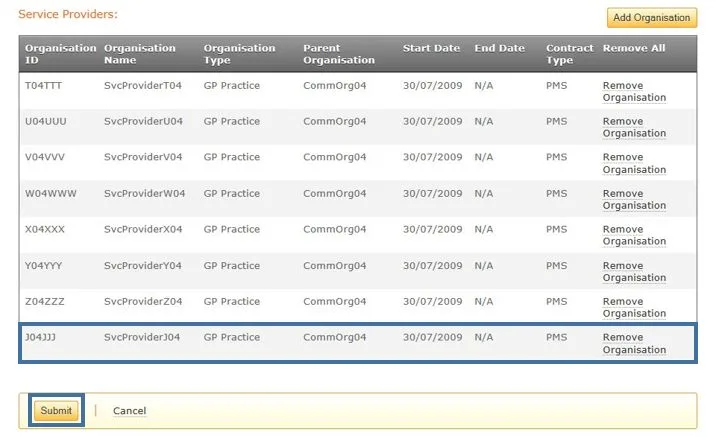
A confirmation message indicates the cluster was updated successfully.
