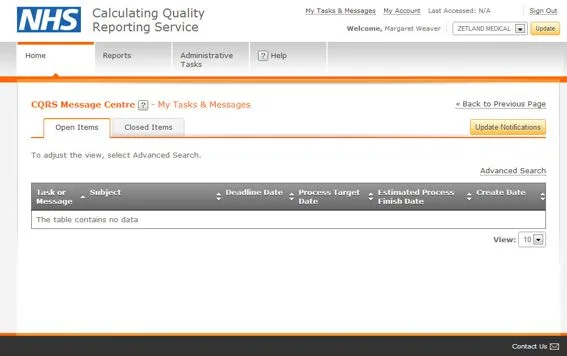tag: Users
Adding or removing a CQRS user and assigning a role in CQRS National – video
Non-urgent advice: Need help?
User Roles in CQRS National
This job aid describes the steps required to check the user roles you have on CQRS. It also describes the responsibilities of each role.
Note: The data that appears in this job aid is for training purposes only and does not represent actual data.
Checking User Roles
- You can check which user roles you are currently assigned by going to My Account from the top of the CQRS window.
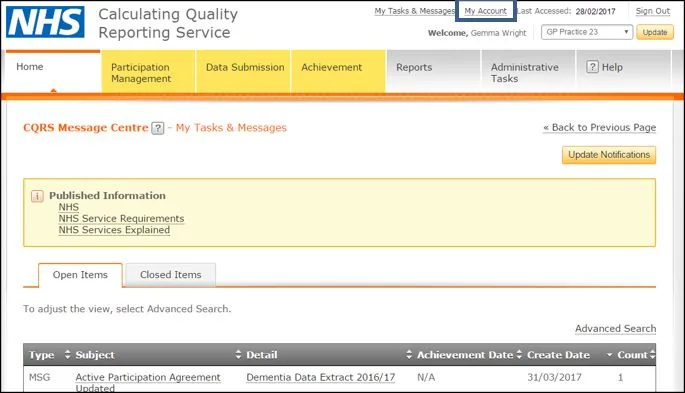
2. Expand the organisation you are assigned to, to see the role(s) you have been assigned.
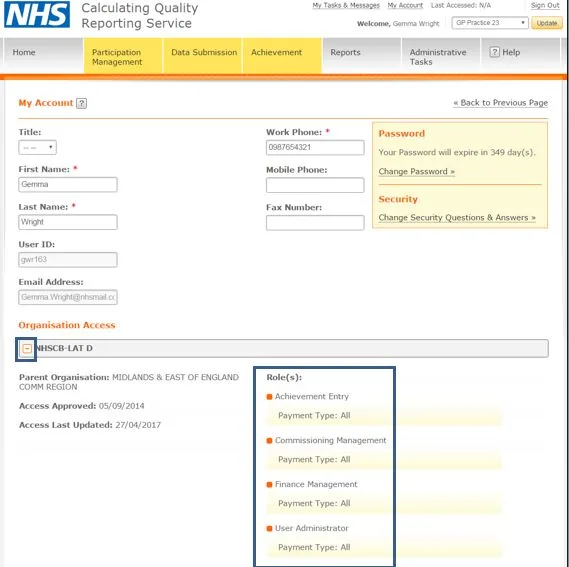
User Role Responsibilities
Advanced User Administrator
Training Module: Module 10 (CQRS Administration)
Commissioning Organisation (Area Team)
This role is for setting up and managing user access on CQRS.
A user with this role can manage users for both the Area Team and all the GP practices administered by the Area Team.
Service Provider (GP practice)
Not applicable
User Administrator
Training Module: Module 10 (CQRS Administration).
Commissioning Organisation (Area Team)
This role is for setting up and managing user access on CQRS.
A user with this role can manage users for the Area Team only.
Service Provider (GP practice)
This role is for setting up and managing user access on CQRS.
A user with this role can manage users for the GP practice only.
Finance View*
Training Module: Module 9 (Running Pre-defined Reports)
Commissioning Organisation (Area Team)
This role allows users to view the achievement for QOF, DES, and other supported Quality Services of all the GP practices administered by the Area Team.
Service Provider (GP practice)
This role allows users to view the achievement for QOF, DES, and other supported Quality Services for the GP practices.
View*
Training Module: Module 9 (Running Pre-defined Reports)
Commissioning Organisation (Area Team)
This role allows users to view points (but not pounds) achievement for QOF, DES, and other supported Quality Services of all the GP practices administered by the Area Team.
Service Provider (GP practice)
This role allows users to view points (but not pounds) achievement for QOF, DES, and other supported Quality Services for the GP practices.
Achievement Entry*
Training Module: Module 6 (Entering Achievement Data Manually)
Commissioning Organisation (Area Team)
This role allows users to manually enter achievement data for the GP practices administered by the Area Team.
Service Provider (GP practice)
This role allows users to manually enter achievement data for the GP practice where the data is not being supplied by GPES.
Commissioning Management*
Training Module: Module 4 (Participation Management for Commissioning Organisations)
Commissioning Organisation (Area Team)
This role allows users to commission QOF, DES, and other CQRS-supported Quality Services from the GP practices administered by the Area Team.
Service Provider (GP practice)
Not applicable
Service Management*
Training Module: Module 5 (Participation Management for Service Providers)
Commissioning Organisation (Area Team)
Not applicable
Service Provider (GP practice)
This role allows users to accept the Area Team offers of the QOF, DES, and other CQRS-supported Quality Services for the GP practice.
Declaration Management*
Training Module: Module 7 (Achievement and Payments for Commissioning Organisations)
Commissioning Organisation (Area Team)
Not applicable
Service Provider (GP practice)
This role allows users to confirm that their GP practices achievement for a Quality Service recorded on CQRS is correct and can be used for payment.
Approval Management*
Training Module: Module 8 (Achievement and Payments for Service Providers)
Commissioning Organisation (Area Team)
This role allows users to confirm that the achievement for a Quality Service recorded on CQRS for a GP practice administered by the Area Team is correct and can be used for payment.
Service Provider (GP practice)
Not applicable
Finance Management*
Training Module: Module 8 (Achievement and Payments for Service Providers)
Commissioning Organisation (Area Team)
This role allows users to confirm that a payment should be made for a Quality Service to a GP practice administered by the Area Team.
Service Provider (GP practice)
Not applicable
Supervisor
Training Module: Module 10 (CQRS Administration)
Commissioning Organisation (Area Team)
This role allows a user to see all the outstanding CQRS tasks and messages for their Area Team.
Service Provider (GP practice)
This role allows a user to see all the outstanding CQRS tasks and messages for their GP practice.
Organisation Administrator
Training Module: Module 10 (CQRS Administration)
Commissioning Organisation (Area Team)
This role can create and update organisations for descendant organisations.
This role controls creating Service Provider Clusters and Allocated Report access.
Service Provider (GP practice)
Not applicable
*These roles can be restricted by the Payment Type (for example QOF, DES).
Non-urgent advice: Need help?
Restricting user access using a Service Provider Cluster in CQRS National
A user may be restricted to specific organisations under a parent organisation through Service Provider Clusters. When a user is assigned to cluster, they may only access organisations listed in the cluster(s) along with the organisations descendants, even though they are not specifically listed in the cluster.
This job aid will demonstrate the steps for restricting user access with Service Provider Clusters.
This job aid is aimed at CQRS User Administrator and Advanced User Administrator who are responsible for overseeing and modifying user’s access to the CQRS system.
Note: The data that appears in this job aid is for training purposes only and does not represent actual data.
- From the CQRS Home screen, select the Administrative Tasks tab, then select the Manage Org’s & Users sub-tab, and then select the Users sub-tab.
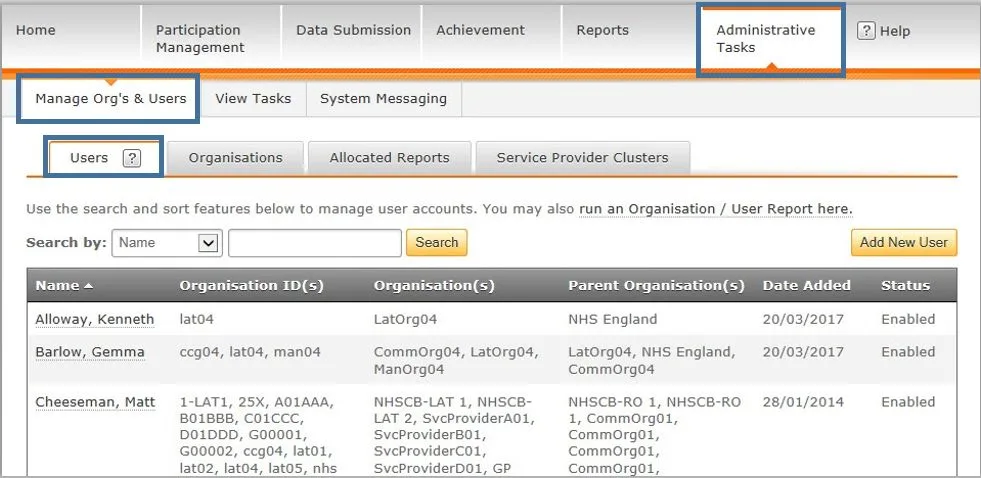
2. Click the Name link of the user to update.

3. If the organisation is not already listed for the user, select the Add Organisation button on the User Details screen.
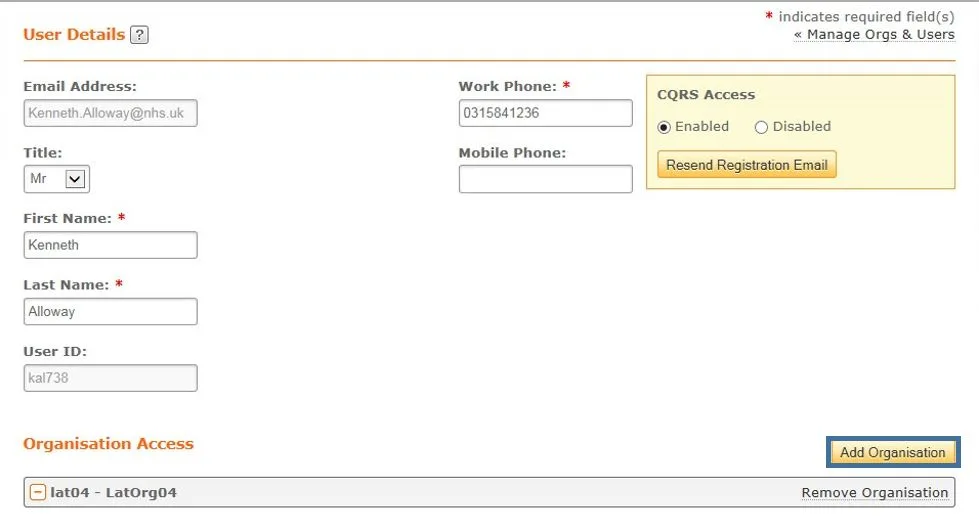
Once the organisation is added, available clusters will display under the organisations information along with the roles and payment types. If clusters have not been created for the organisation, a default message of “There are no Provider Clusters defined for this organisation” will display.
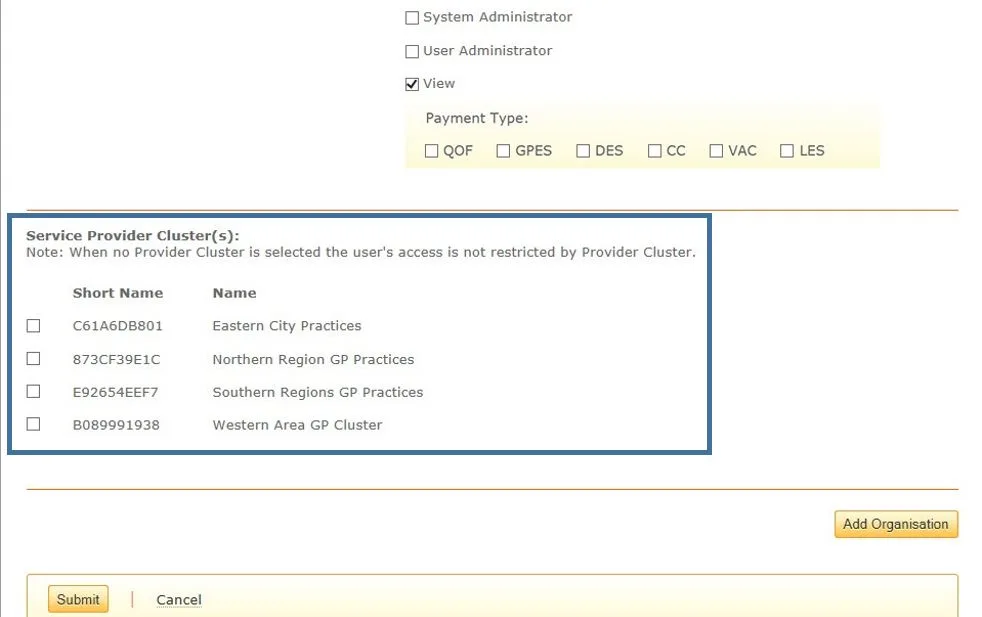
4. Click the checkbox for the cluster(s) you want to assign the user to.
5. Click the Submit button at the bottom of the page.
A confirmation indicates that the user was successfully updated.

Non-urgent advice: Need help?
Restricting user access using a Service Provider Cluster in CQRS National – video
Non-urgent advice: Need help?
Completing your user registration and signing in to CQRS National
After your CQRS User Administrator has set you up on the system, you will receive an automated email containing a link directing you to the CQRS Registration screen. If you don’t receive the automated email, please inform your CQRS User Administrator so the automated email could be generated for you. From here you must complete your user registration and create a password. This Job Aid provides you with the basic steps required to access and sign in to CQRS for the first time.
Completing your user registration
- Open the link provided in the automated email
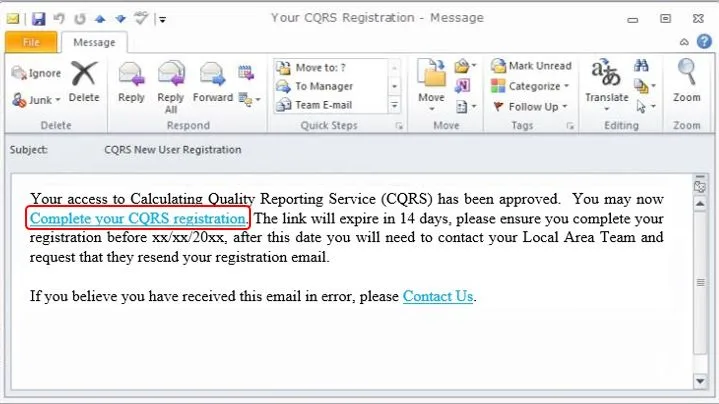
2. When the CQRS Registration Screen opens, in the Password textbox, type a password of your choice.
NOTE: A valid CQRS password must meet the following criteria:
- It must be at least eight characters long.
- It must contain at least three of the following categories: one uppercase (A-Z) letter, one lowercase (a-z) letter, one digit (0-9) and one non-alphanumeric character (e.g. £,%,@)
- It must not contain all or part of your user account name.
- It must not contain any spaces.
IMPORTANT: Registration is a two stage process requiring you to create a new password and answer three security questions.
CQRS Registration Screen
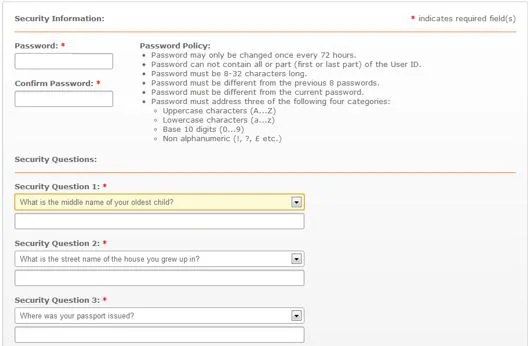
3. In the Confirm Password textbox, re-type your password.
4. In the Security Question 1 drop-down, select your preferred question (e.g., What city were you born in?)
NOTE: Each security question requires you to select from a number of choices. Make sure you remember your answers as you will need to provide them if you forget your password.
5. In the Answer textbox, type your answer.
6. Repeat Steps 4 and 5 for the two remaining Security Questions.
7. Click Submit.
The Registration Complete window opens, confirming you have successfully registered. It also triggers an email containing your CQRS sign in details.
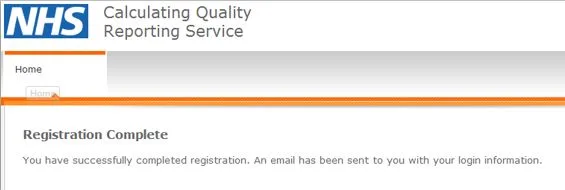
Signing in to CQRS National
8. Click www.cqrs.nhs.uk to access the CQRS Sign In screen.
Note: As this is a new account, the user will only be able to log in through the NHSmail account
Follow the below steps to log in with your NHSmail account:
- From the CQRS Sign In screen, under the Login using your NHSmail account by selecting the button below command, click Sign In.
- On the NHSmail window that opens, in the Sign in with your NHSmail account textbox 1, type your NHSmail address.
- In the Sign in with your NHSmail account textbox 2, type your password. Note: remember that your password is case sensitive.
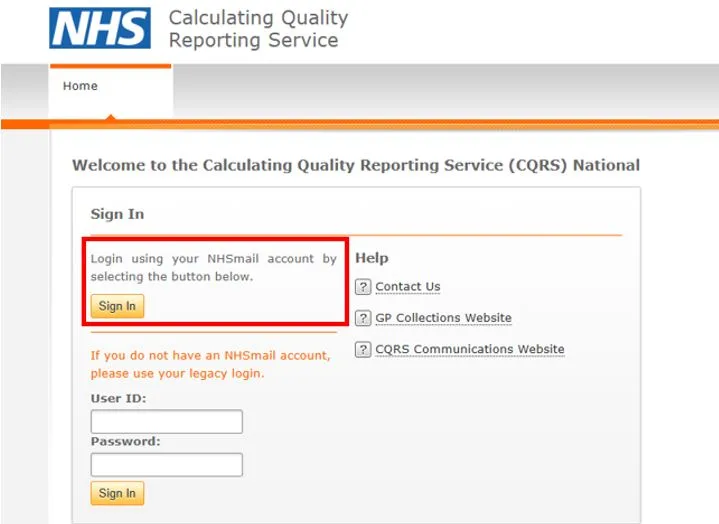
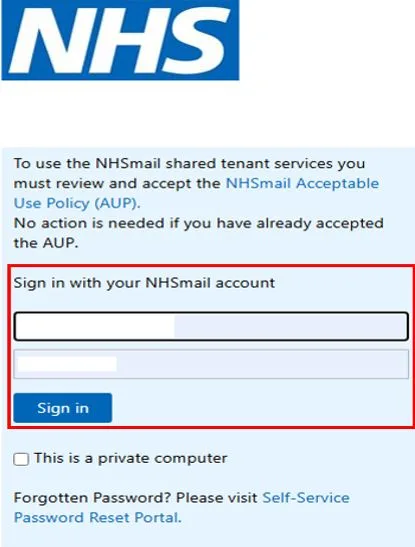
9. Click Sign In
The CQRS Home screen opens.