tag: Adjusting data
Adjusting manually submitted data on behalf of a Service Provider in CQRS National – video
Non-urgent advice: Need help?
Adjusting manually submitted data in CQRS National
There may be occasions when a Service Provider may need to manually adjust achievement data. For example, data needed for Quality and Productivity Indicators cannot be accessed from a GP system and so may need to be manually adjusted throughout the financial year if the Service Provider’s situation or ability to meet required contractor obligations changes.
Service Providers may update manually submitted data providing:
- Achievement data have not already been submitted for the last day of the payment period
- A payment has been financially approved based on the submitted achievement data
- The achievement data are not set as a Commissioning Organisation entry
This job aid is aimed at Service Providers with the role of ‘Achievement Entry’ who make these manual adjustments.
Note: The data that appears in this job aid is for training purposes only and does not represent actual data.
- From the CQRS Home screen, select the Data Submission tab.
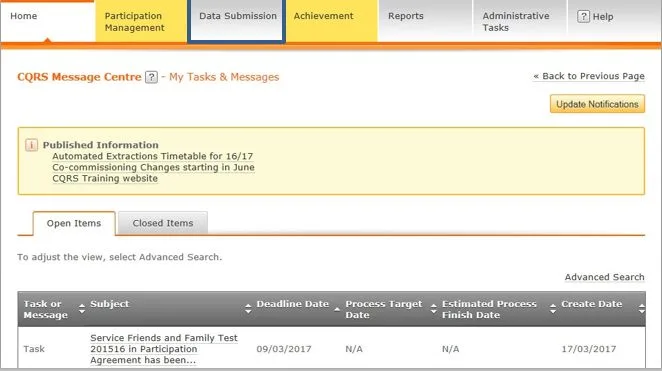
2. If it is not already displayed, use the Quality Service dropdown to locate and select the service to be adjusted from the list.
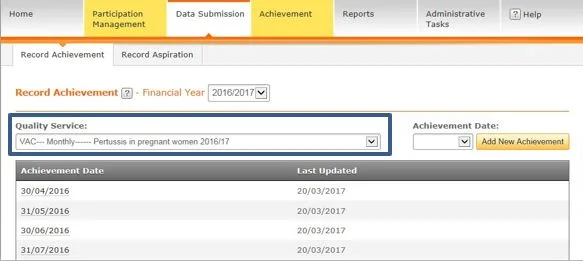
NOTE: The achievement panel below the selected Quality Service shows all achievements recorded against the chosen service.
3. Select the achievement that you wish to adjust.
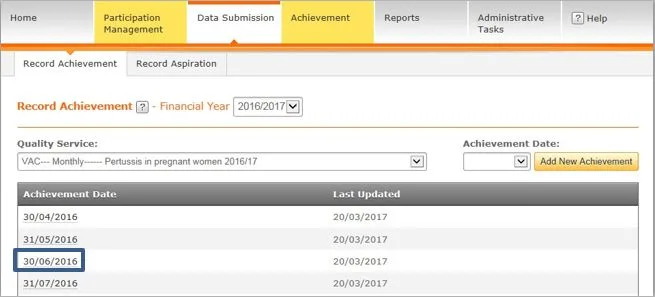
4. All sub-domains within the chosen achievement along with submitted and entered indicators display. Select the Indicator Group.

5. Make adjustments as required by inputting data in the New Values fields.
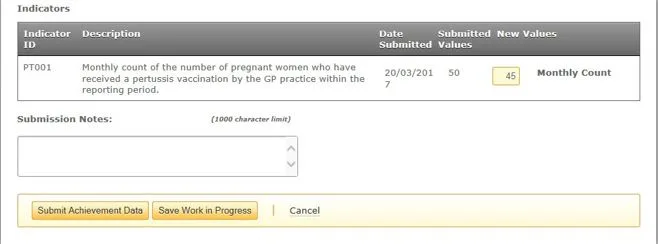
6. For each achievement submission or work in progress entry, you may enter submission notes specific to that submission. Notes are visible to anyone who reviews the submission or makes a further submission for the same achievement date.
You can save the updated achievement data as work in progress without submitting the data and triggering calculations. Data are stored as work in progress if the data are different from the previous submission or there was no previous submission.
You can submit the updated achievement data if the data are different from the previous submission or if there is no previous submission.
7. Select the Submit Achievement Data button.
8. CQRS will display confirmation that the achievement data have been successfully submitted.