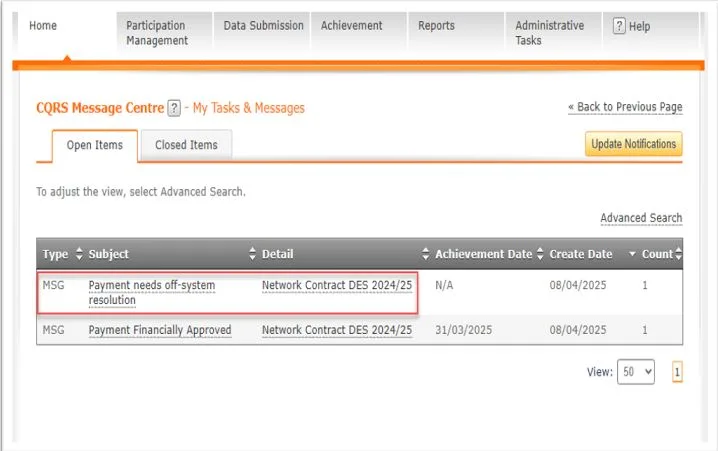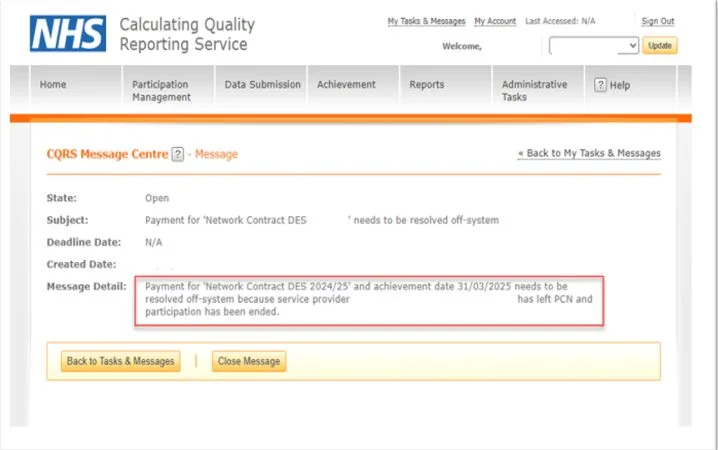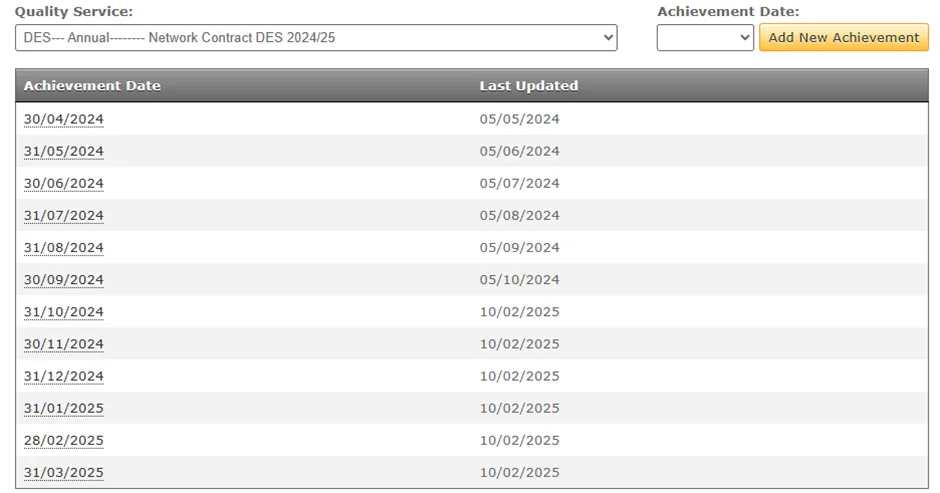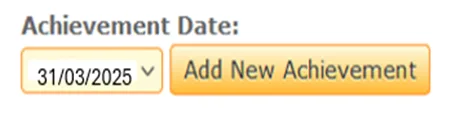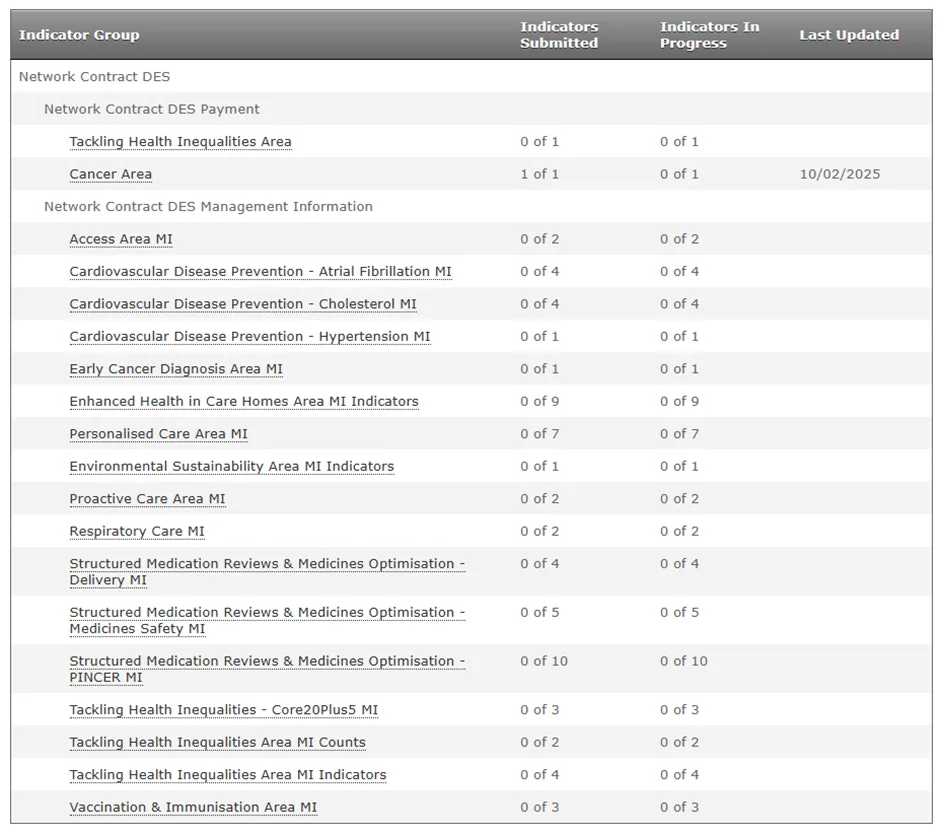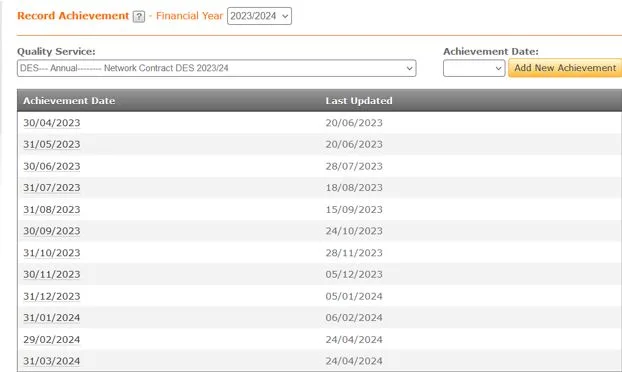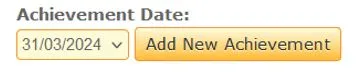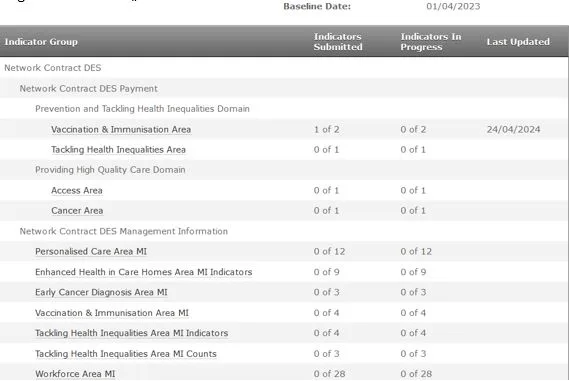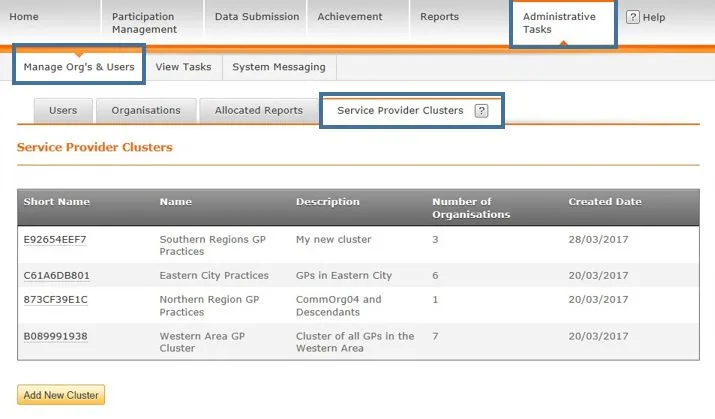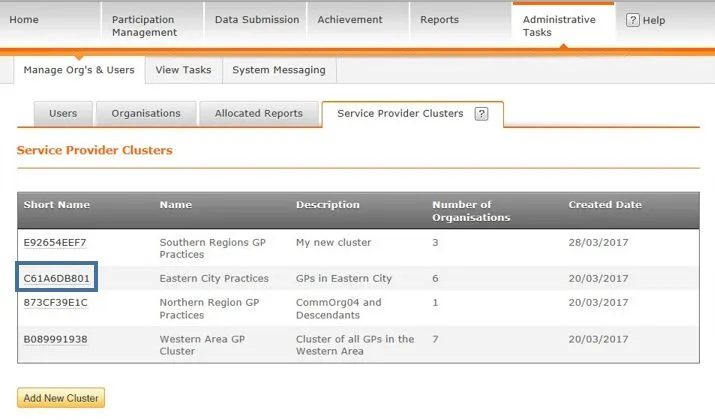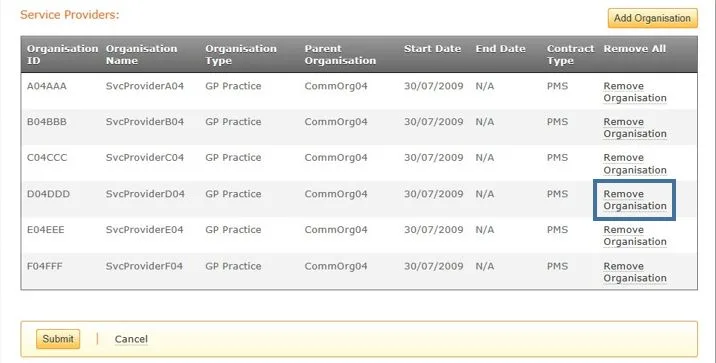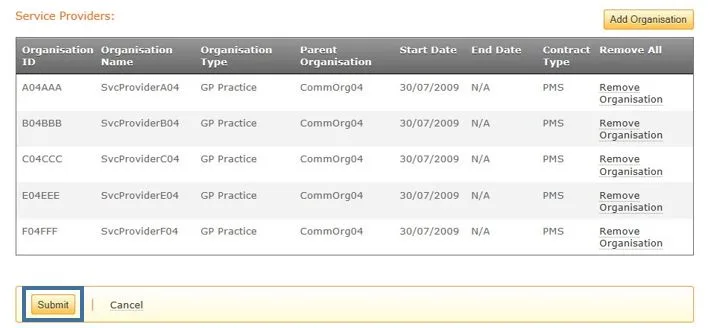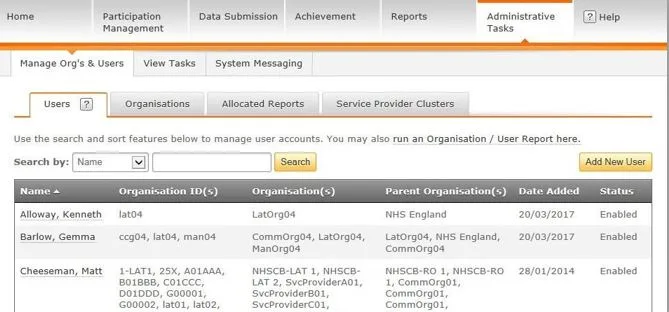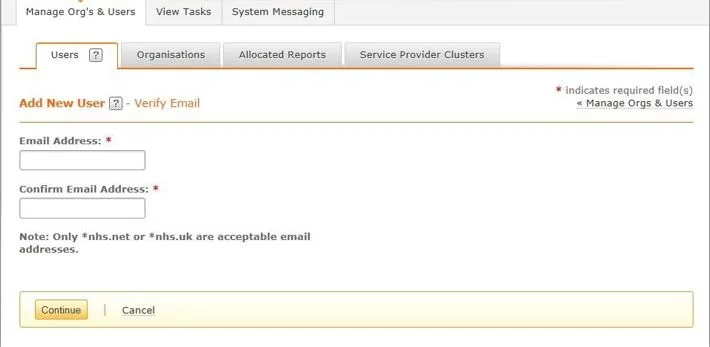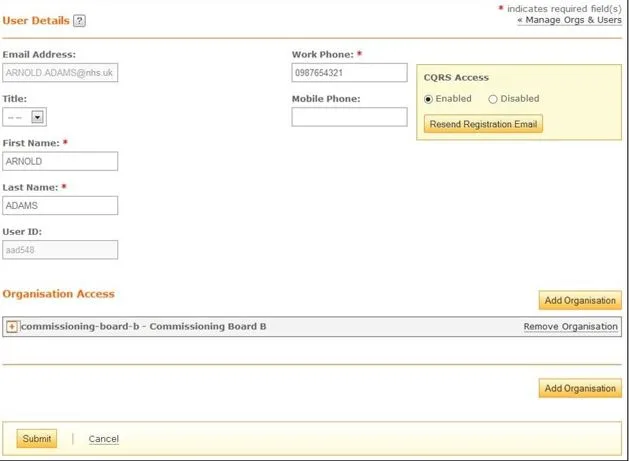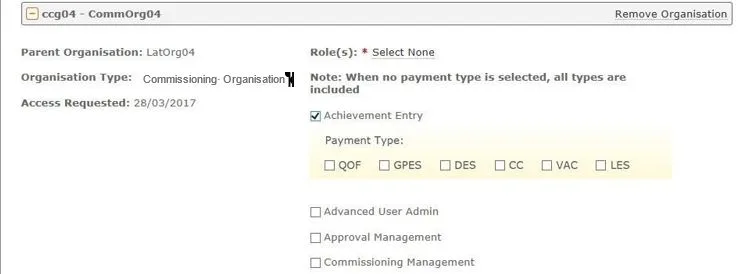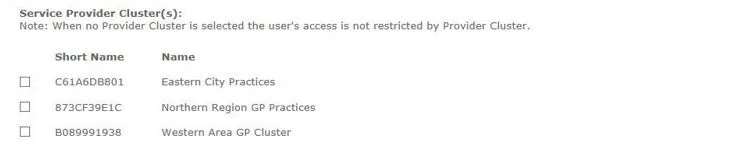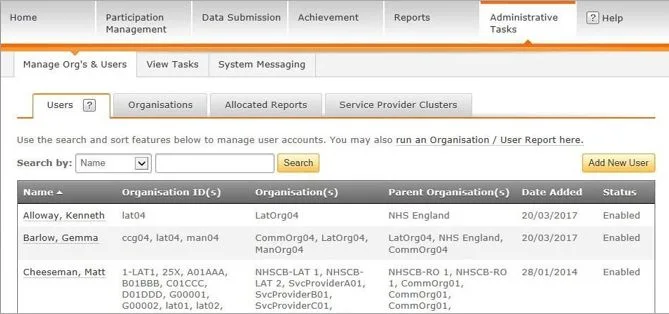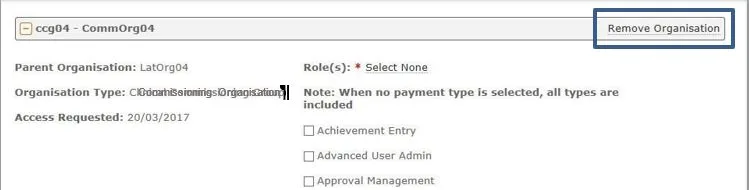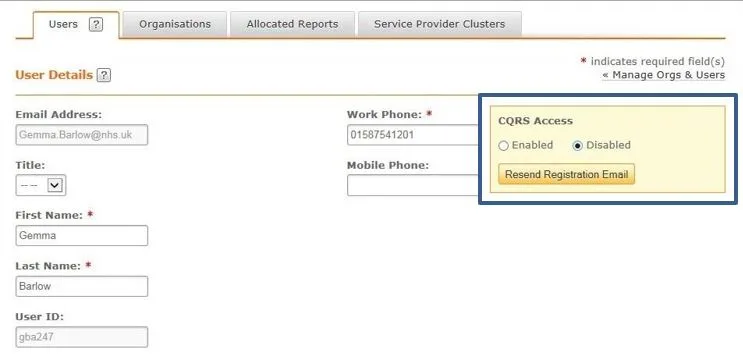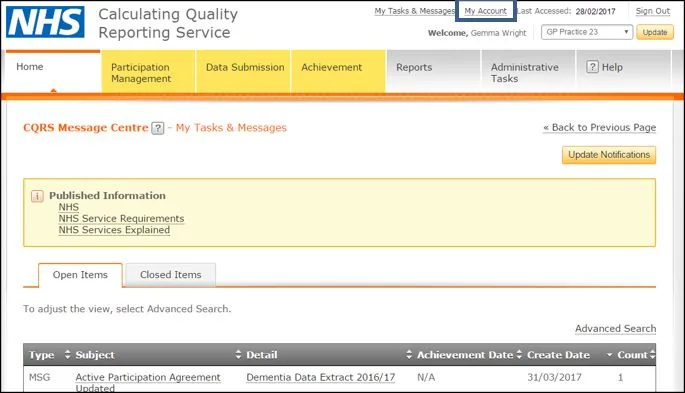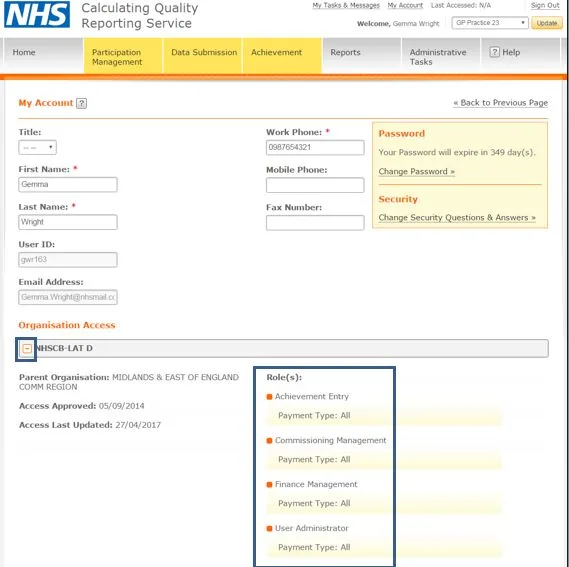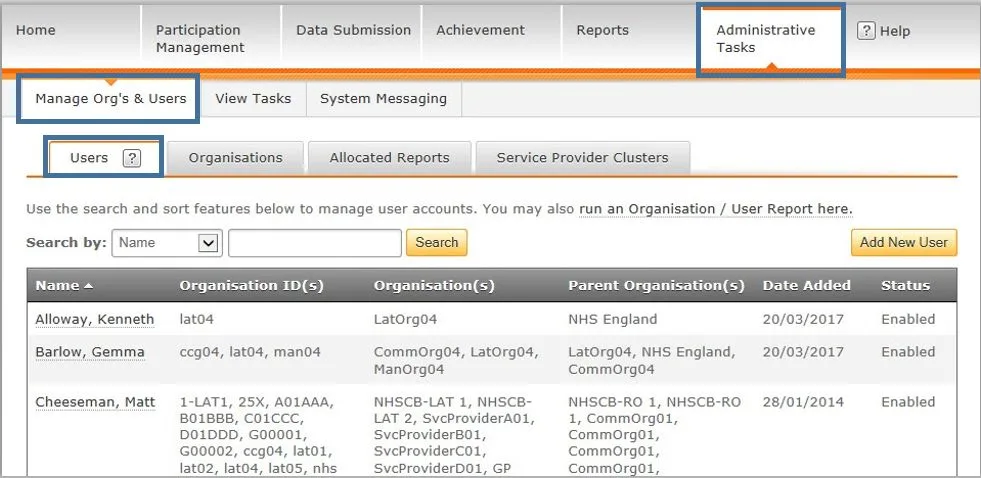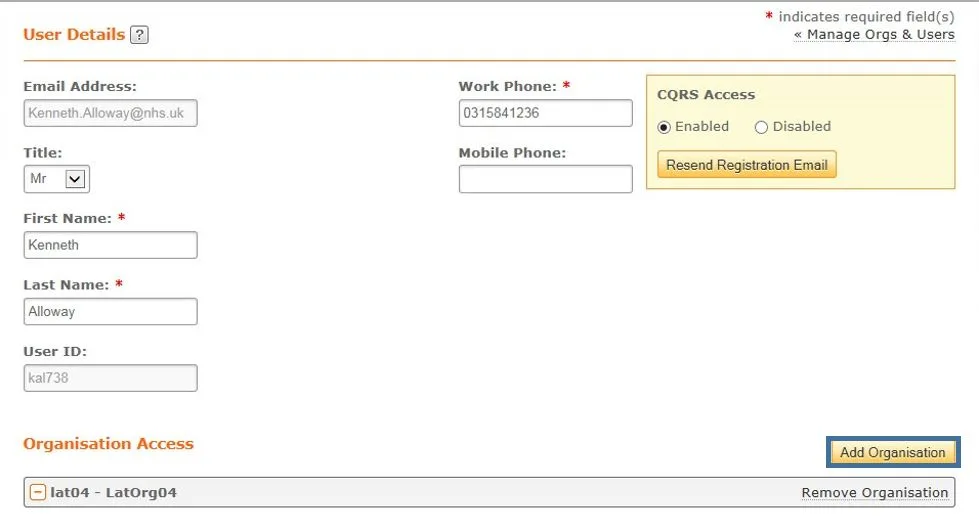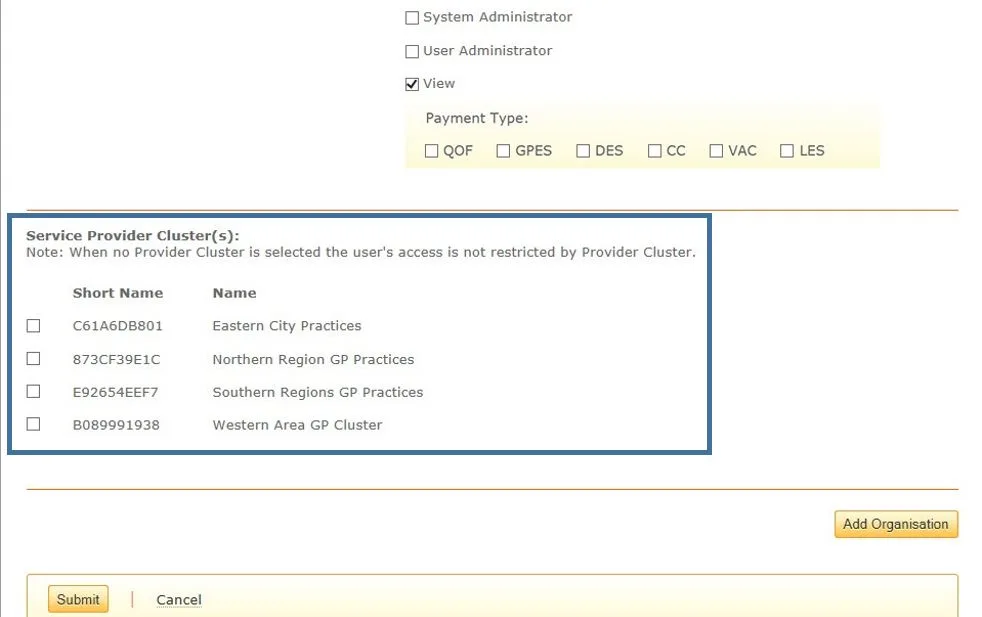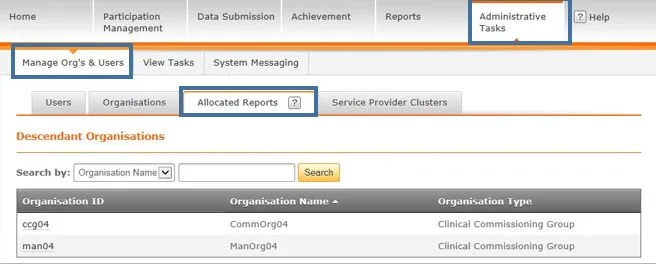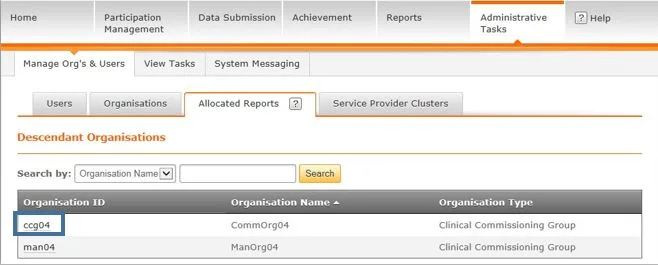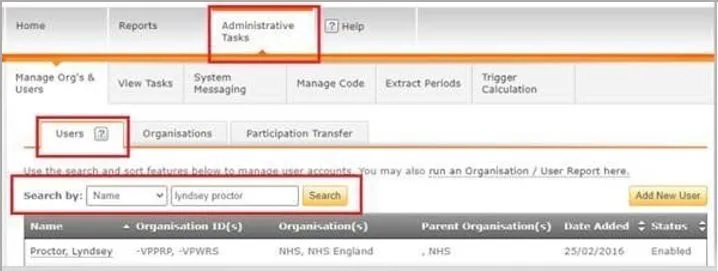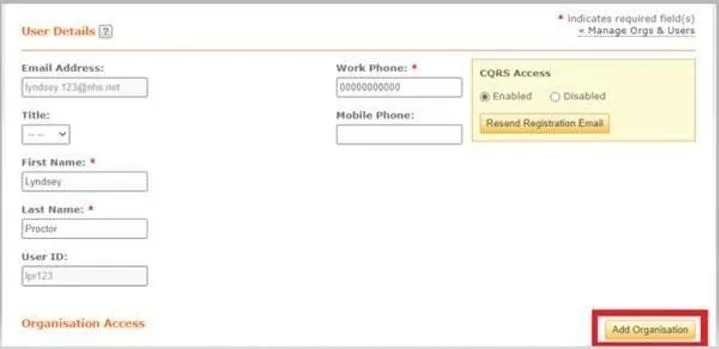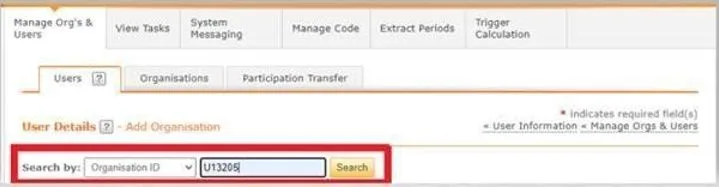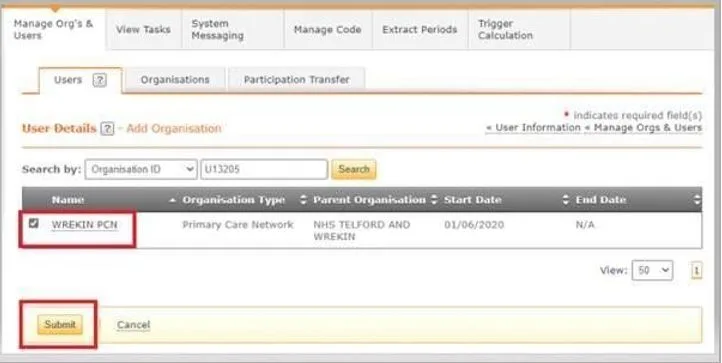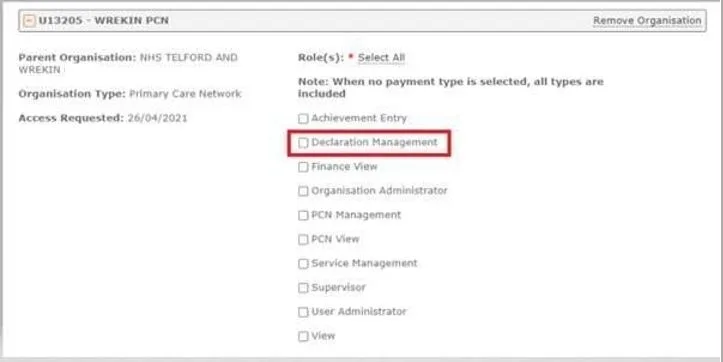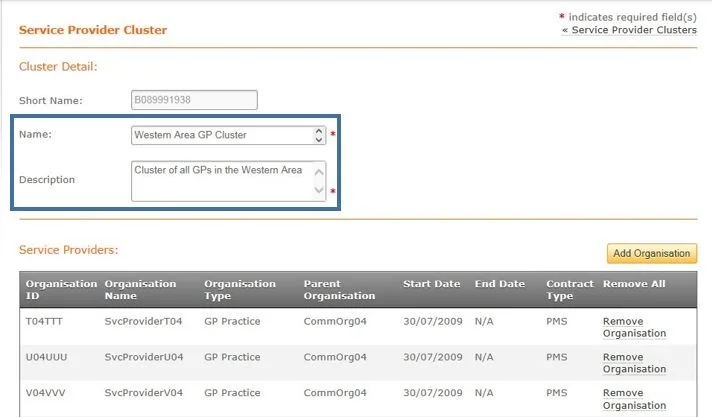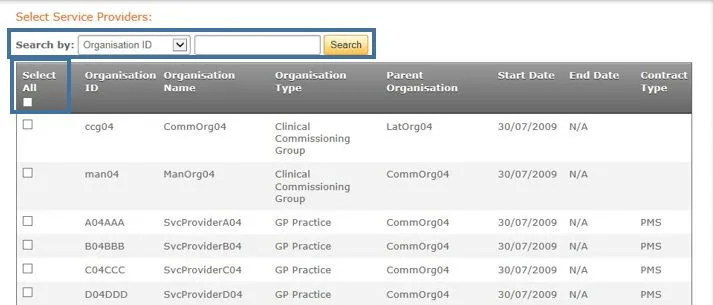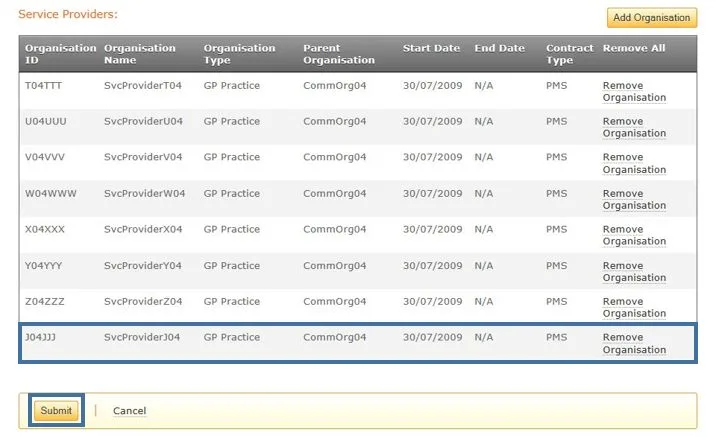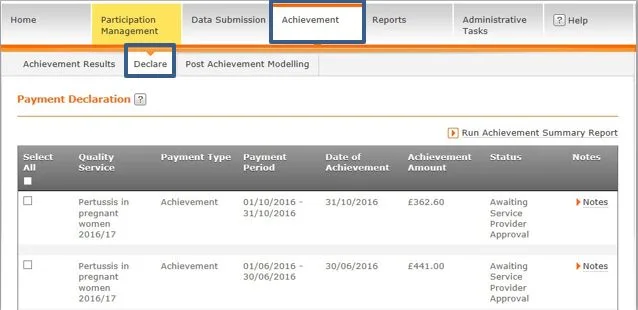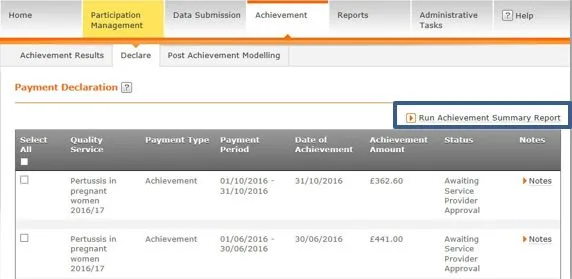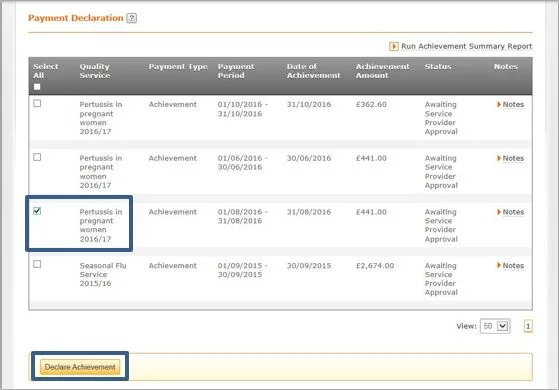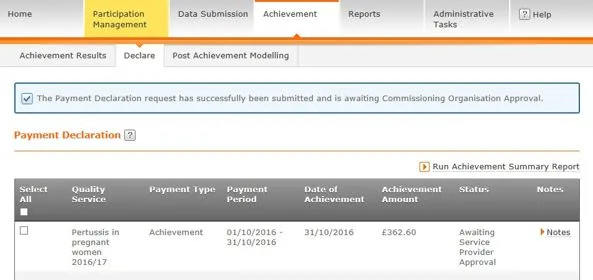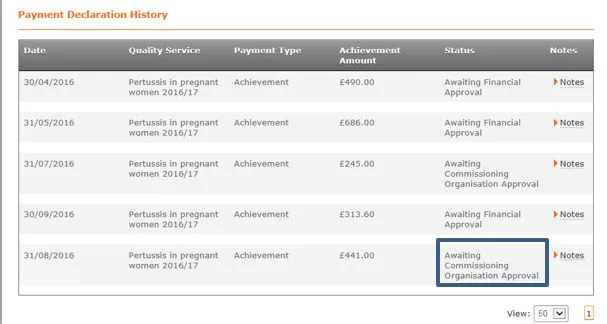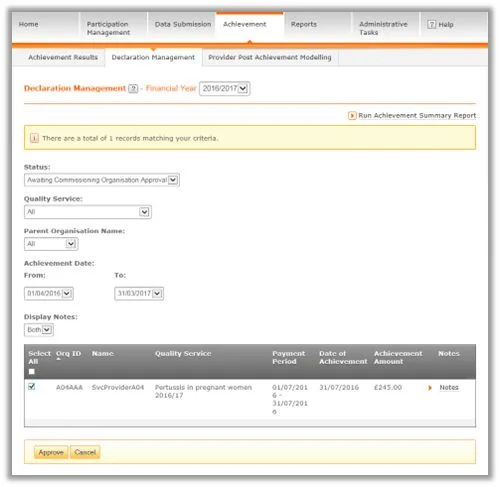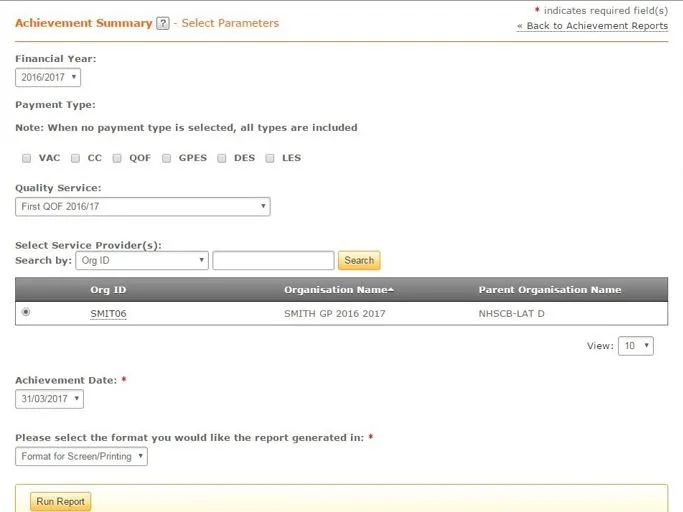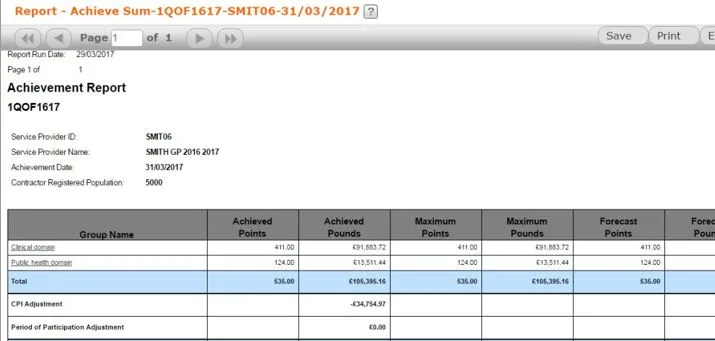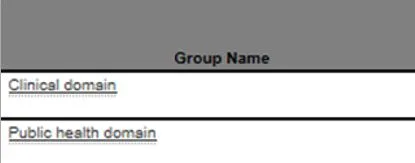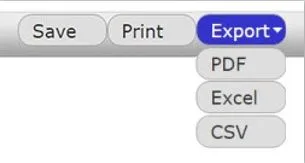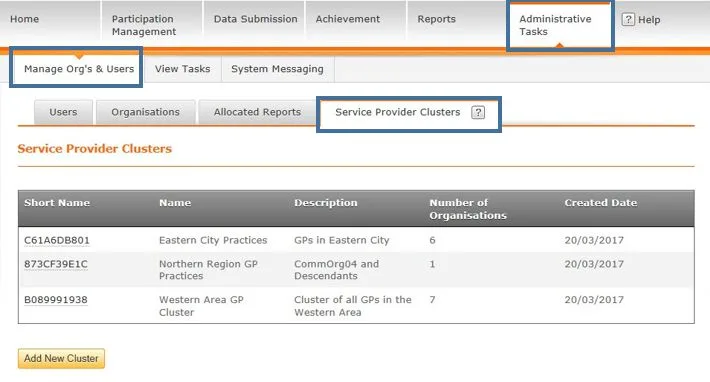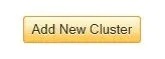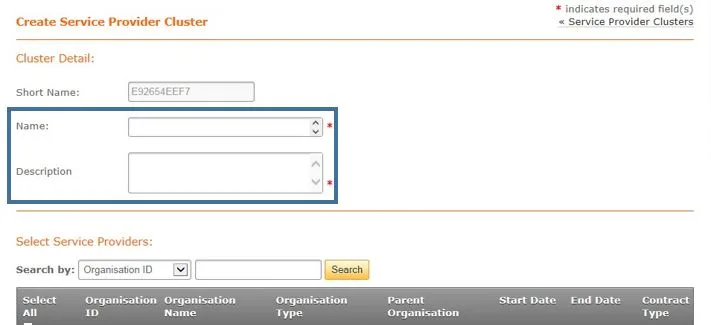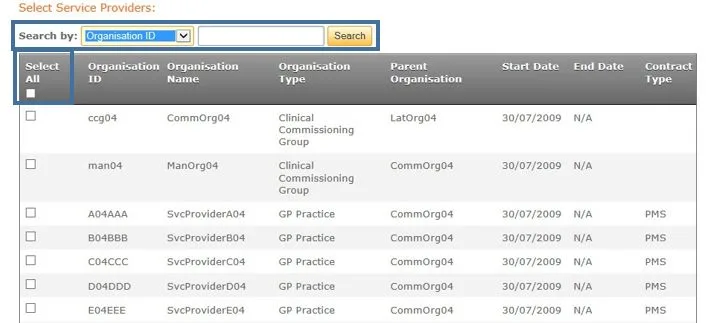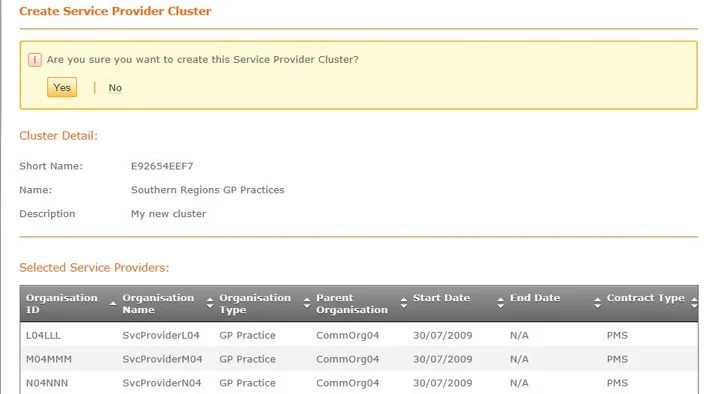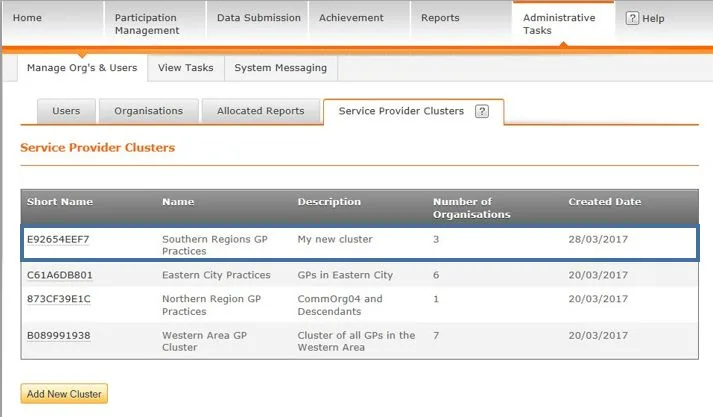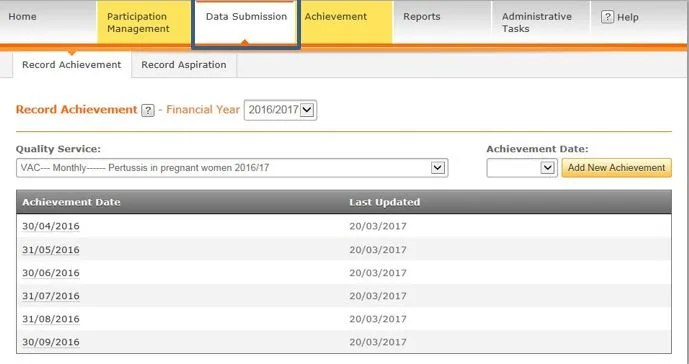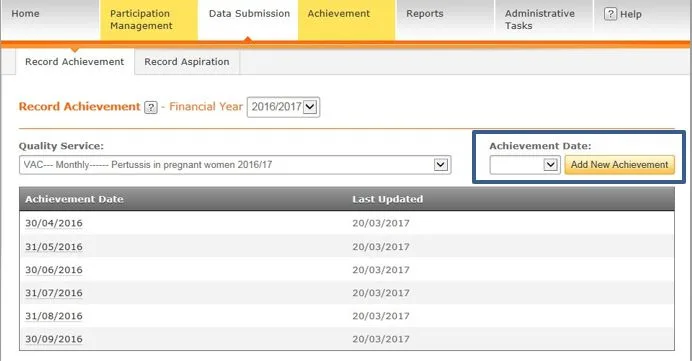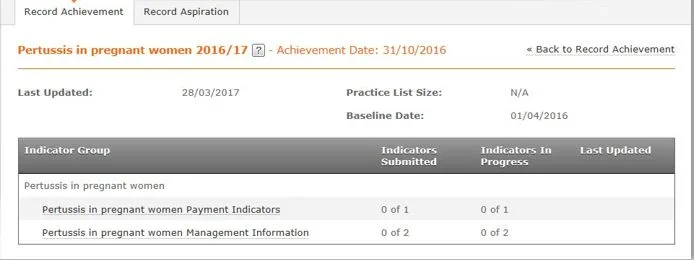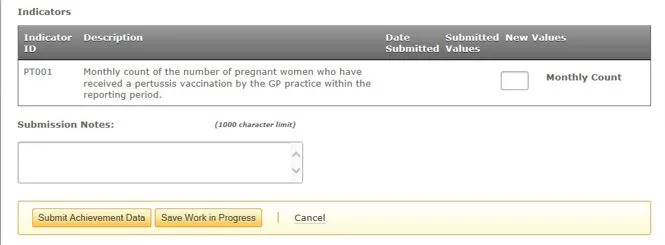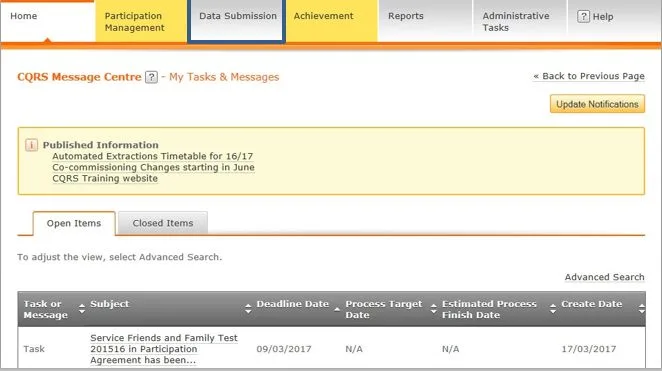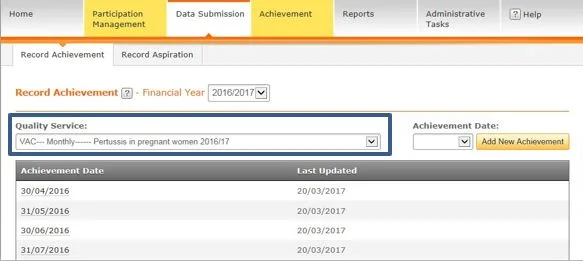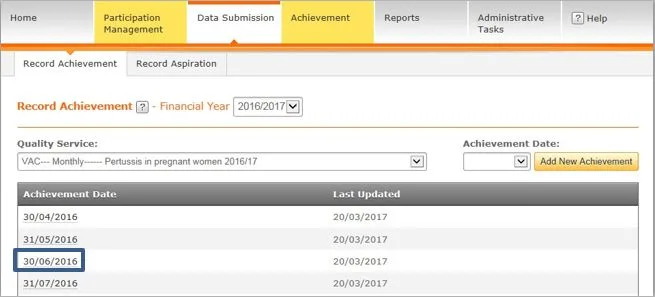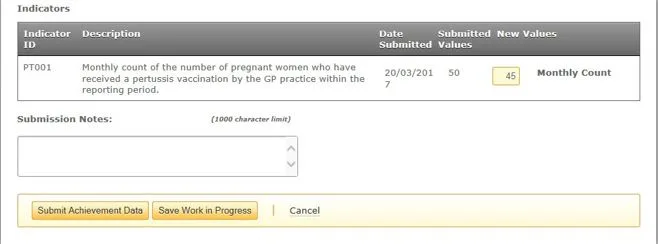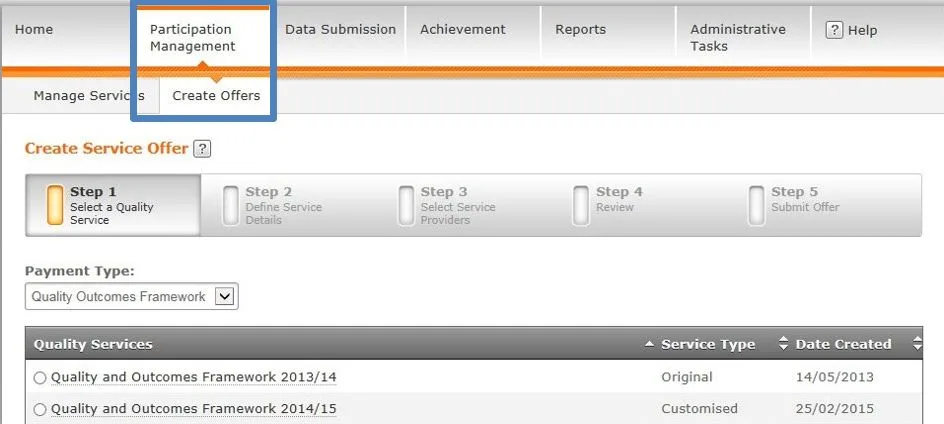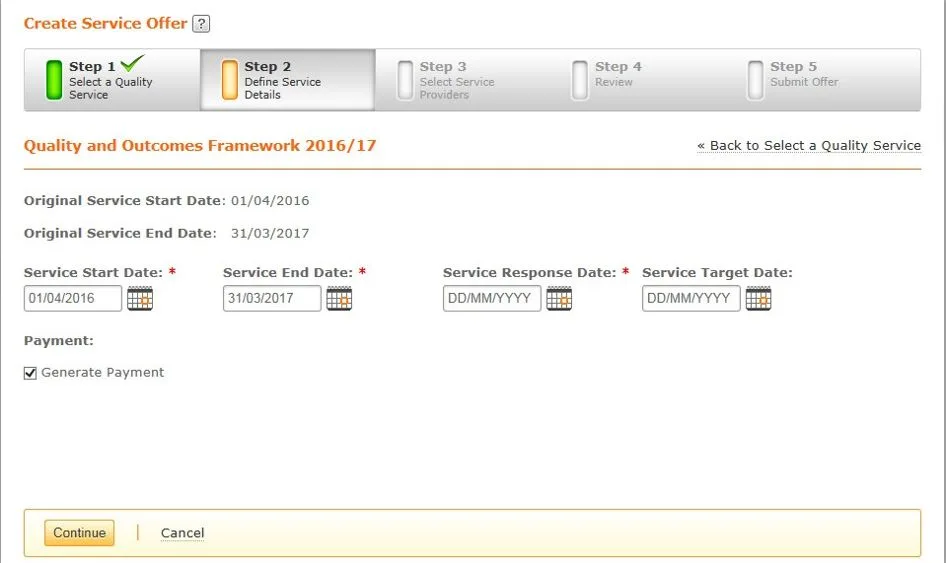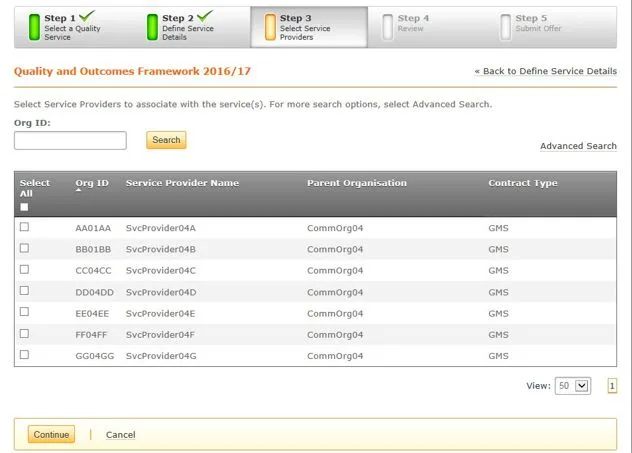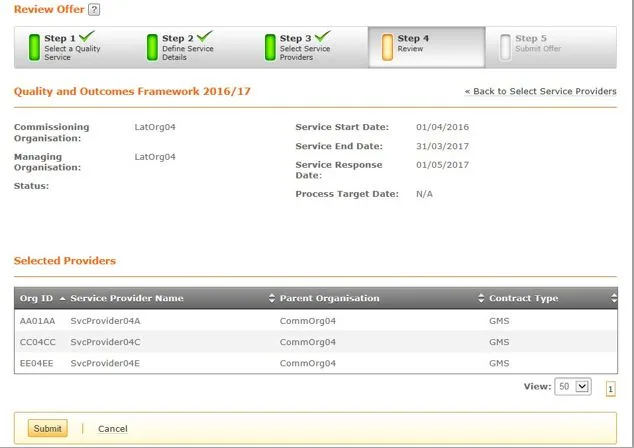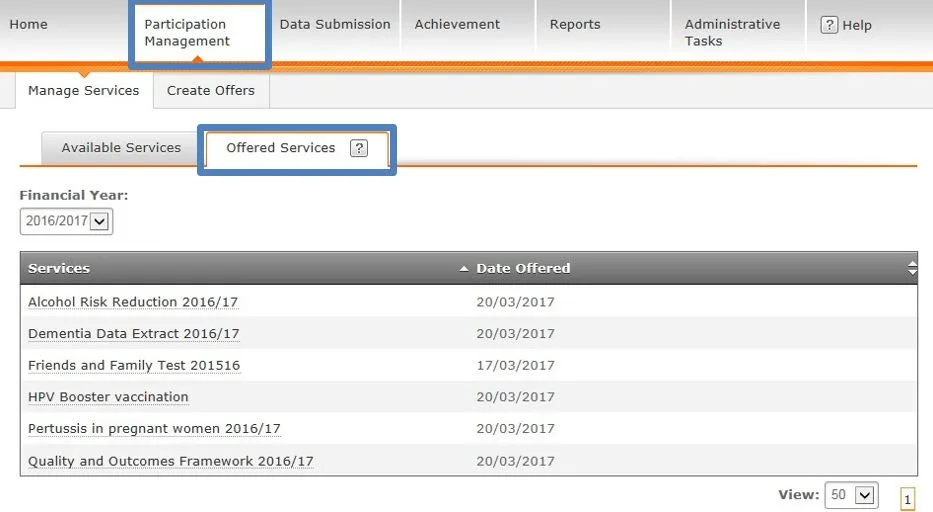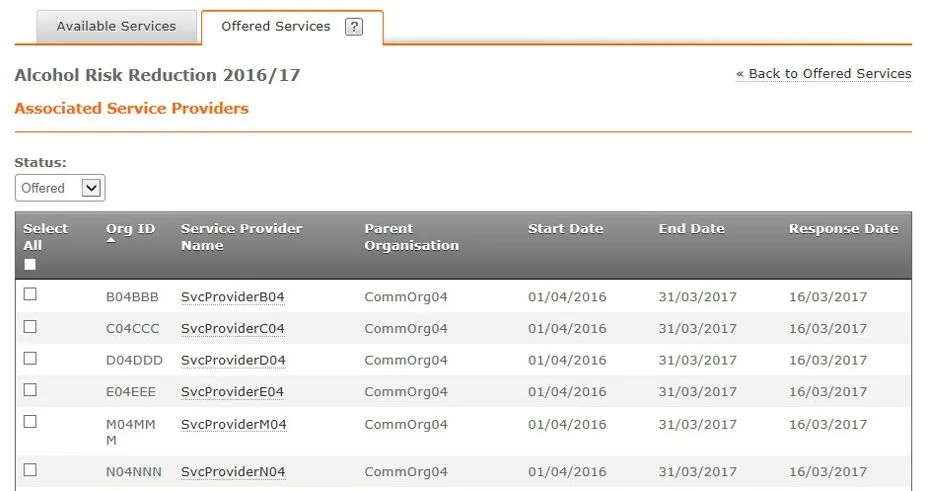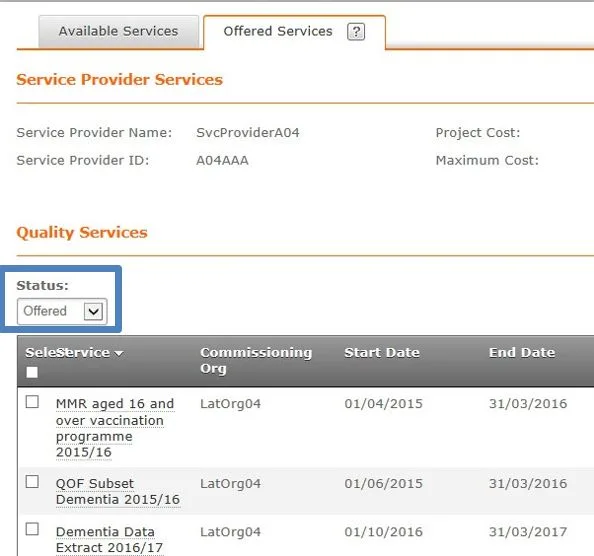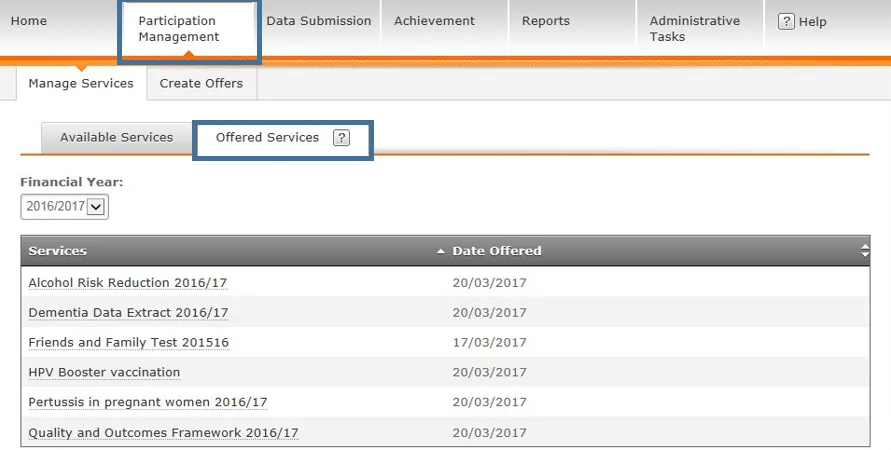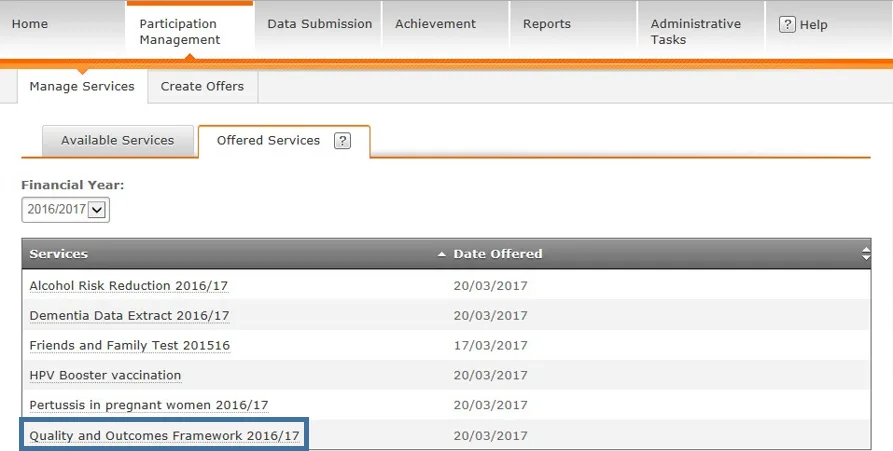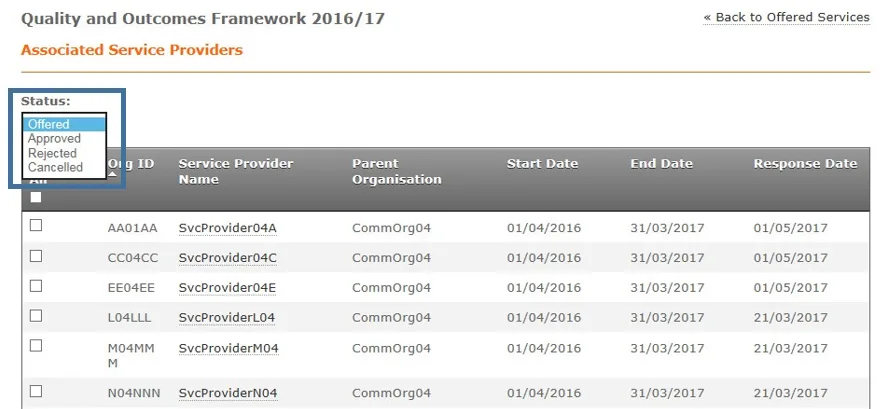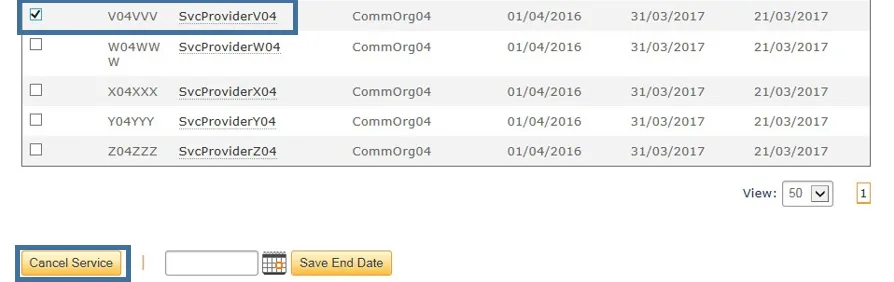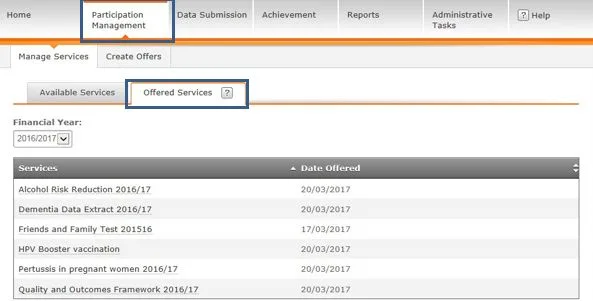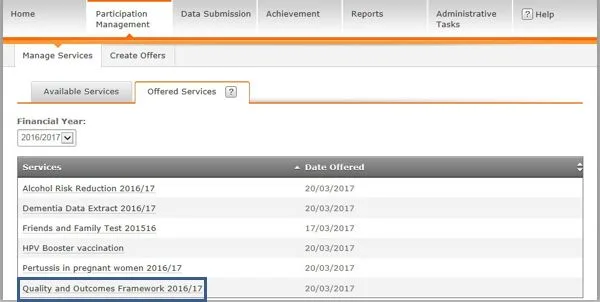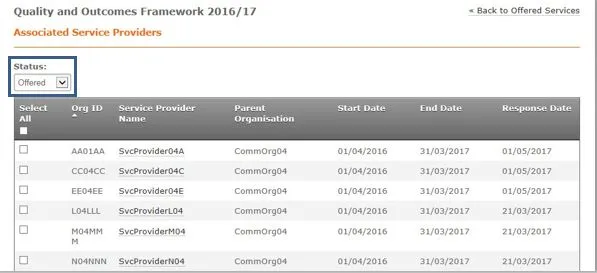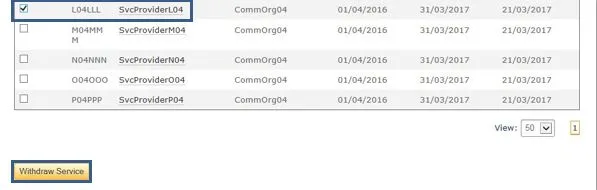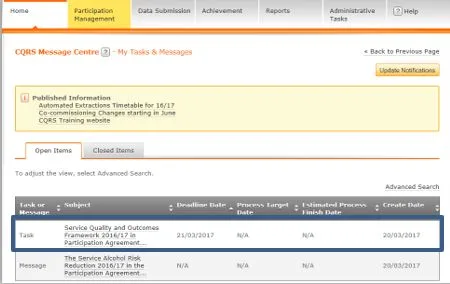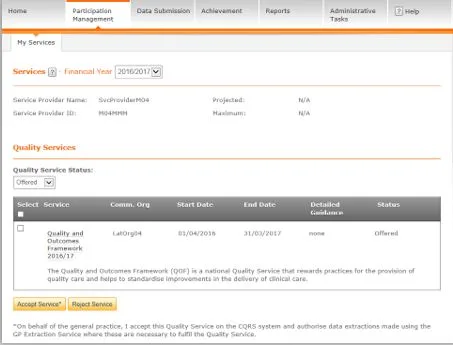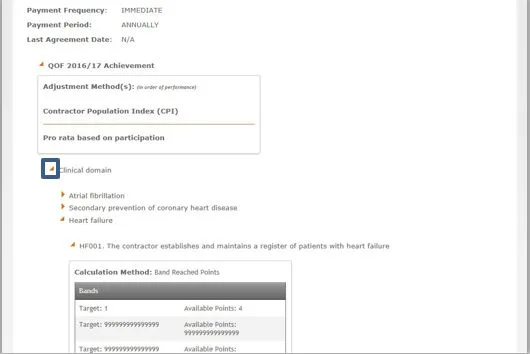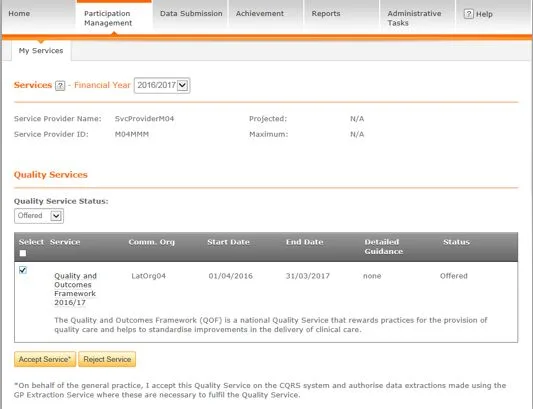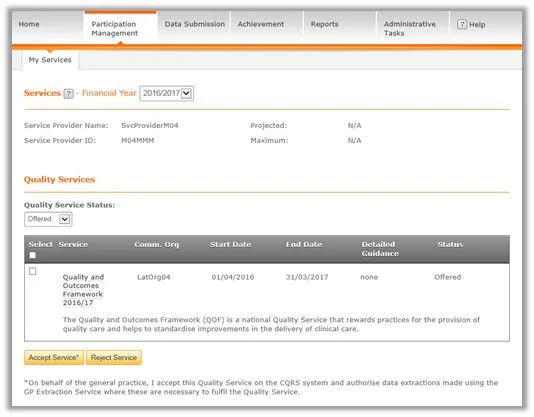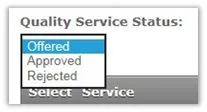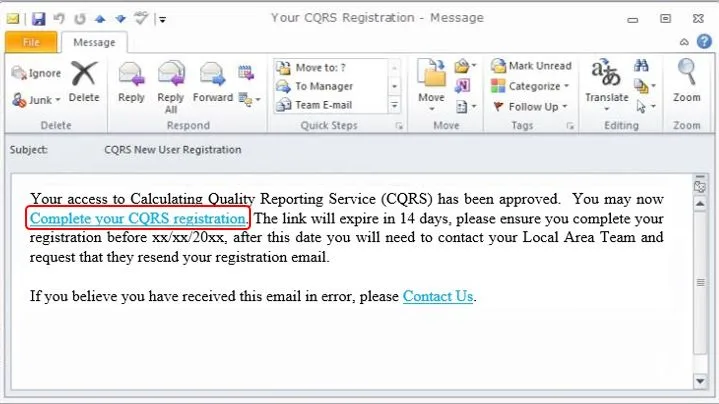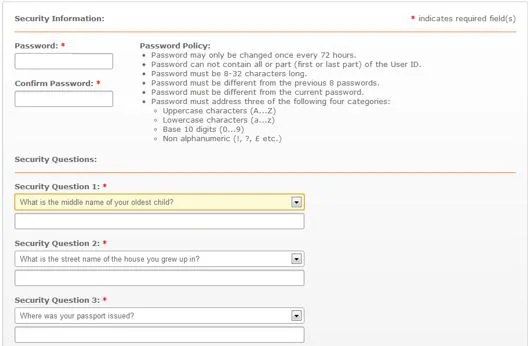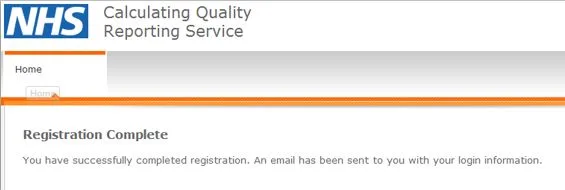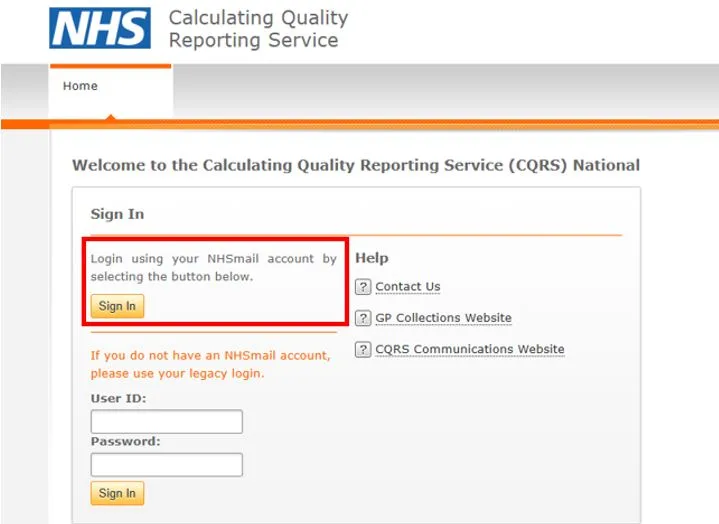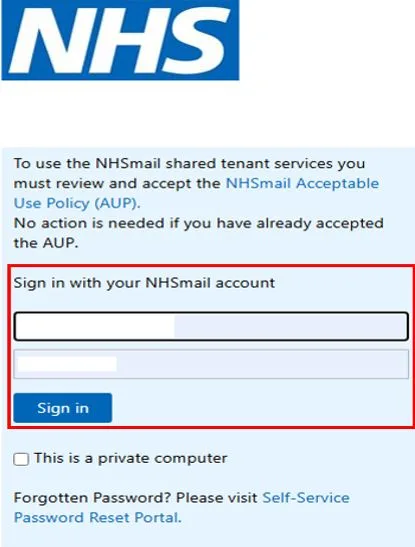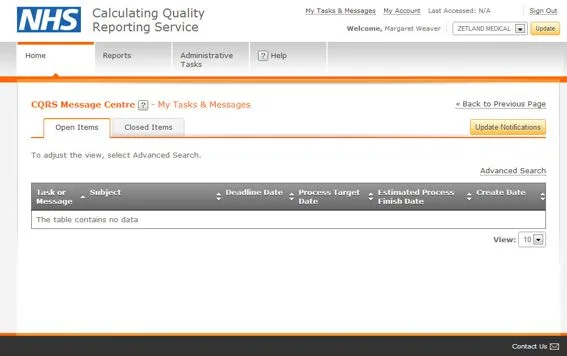What happens if a change is made after an Achievement has been Declared in the Network Contract DES Service?
Purpose of this guide
This guide walks through functionality in CQRS for the Network Contract DES (NCD) service that ensures that any declarations reflect the most up-to-date achievement figures, even if changes occur after an initial declaration request. These updates ensure accuracy and clarity when:
- A practice joins or leaves a PCN (Primary Care Network)
- Data is amended at indicator level
Topics Covered
- Updated Achievement After Re-calculation
What users will see when achievement values need to be recalculated
2. Practice Joins or Leaves a PCN After Calculation
What users will see when a practice has joined or left a PCN after the calculation has been run.
3. Payment Declaration Following Financial Approval
What users will see once payment declarations have been financially approved.
1. Updated Achievement After Re-calculation
Payment declaration requested – Achievement data awaiting reaggregation
If the Service Provider user clicks the Declare Achievement button but there is achievement waiting to be aggregated the below message is returned.
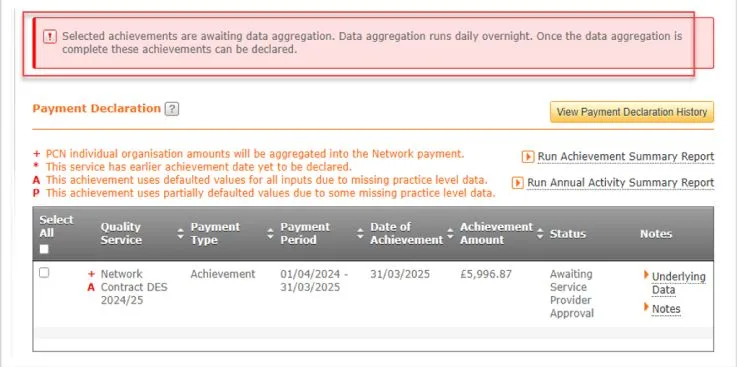
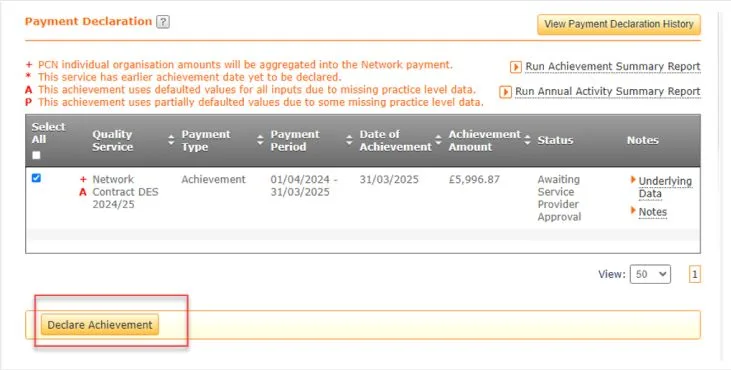
Note: Data reaggregation runs daily overnight to ensure that achievement data cannot be declared based on incorrect values until all the data, including the new submitted values, have been reaggregated.
Payment declaration requested – Awaiting Commissioning Organisation Approval
If achievement was recalculated overnight due to changes, the achievement will revert back to Awaiting Service Provider Approval and can then be re-declared by the PCN and the status will then move to Awaiting Commissioning Organisation Approval.
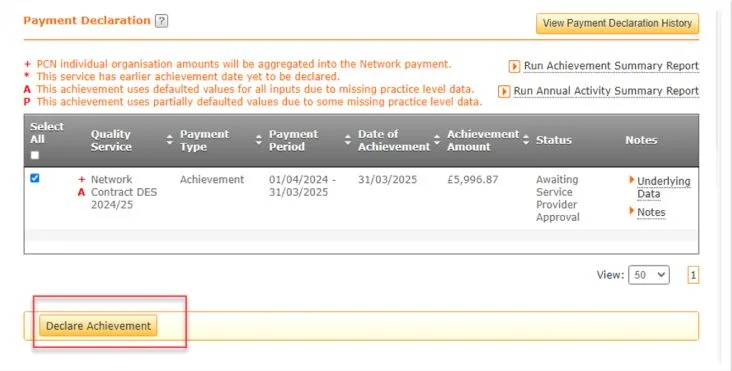

Note: Data reaggregation runs daily overnight to ensure that achievement data cannot be declared based on incorrect values until all the data, including the new submitted values, have been reaggregated.
Payment declaration requested- For multiple achievements, though one or more are still pending data aggregation
If declaration is attempted for multiple achievements but one or more of those achievements are awaiting aggregation the below message will be displayed.
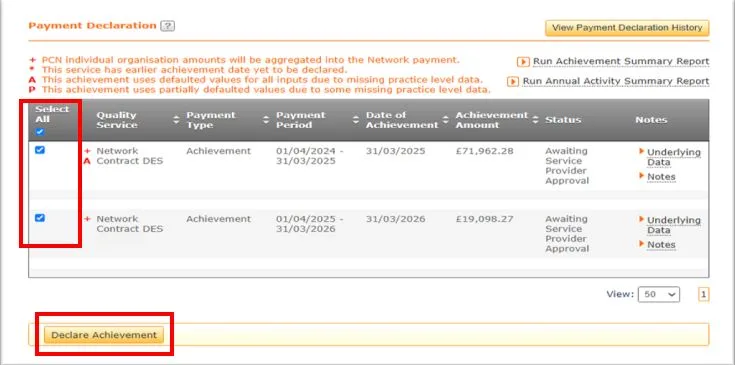
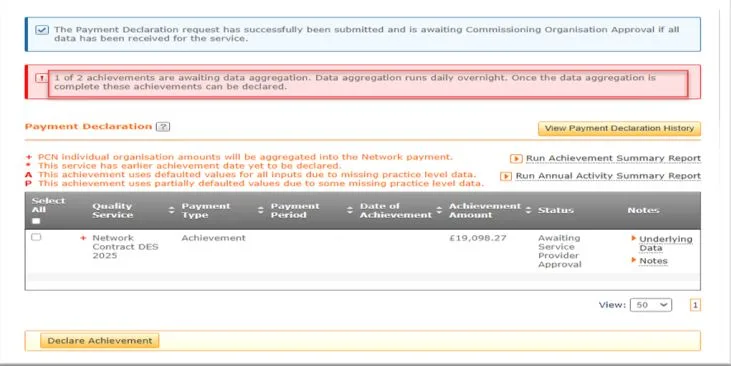
Note: Data reaggregation runs daily overnight to ensure that achievement data cannot be declared based on incorrect values until all the data, including the new submitted values, have been reaggregated.
2. Practice Joins or Leaves a PCN After Calculation
Payment Declaration On Hold – Payment Declaration History
If a practice has joined or left a PCN, the associated payment declaration will be placed ‘On Hold’ automatically by the system. Users can view the ‘On Hold’ status by navigating to the Achievement tab and selecting View Payment Declaration History on CQRS.
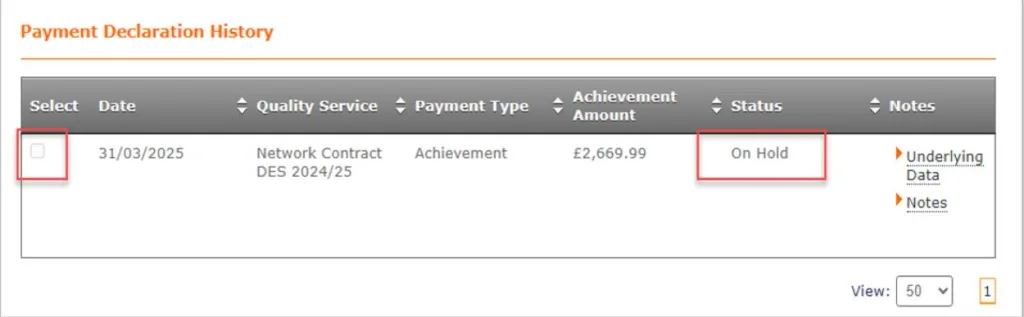
Payment declaration On Hold – Practice Joins a PCN
If a practice joins a PCN and an attempt is made to remove the hold on achievement, the following message will appear:

If the Commissioner determines that the achievement figures are accurate and do not require recalculation, the hold may be lifted. The declaration process can then proceed as usual.
Note: Data reaggregation runs daily overnight to ensure that achievement data cannot be declared based on incorrect values until all the data, including the new submitted values, have been reaggregated.
Payment declaration On Hold – Practice leaves a PCN
If a practice leaves a PCN and an attempt is made to remove the hold on achievement, the following message will appear prior to reaggregation:

Note: Data reaggregation runs daily overnight to ensure that achievement data cannot be declared based on incorrect values until all the data, including the new submitted values, have been reaggregated.
3. Payment Declaration Following Financial Approval
Off-System resolution required where Payment declaration has been financially approved and a Practice leaves or joins a PCN
If Payment declaration has been financially approved a Practice leaves and/or joins a PCN, the below messages are displayed on the CQRS message centre that the payment requires an off-system resolution.